You are not the only one facing the QuickBooks Compile Error in Hidden Module. Nowadays, the error is quite common for almost all the QuickBooks users. However, the error is not permanent, so you can easily fix it in no time without putting in a lot of effort.
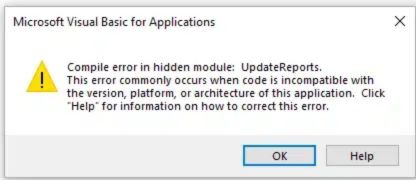
The error usually indicates that you cannot export the client-ready payroll reports. Additionally, the issue appears on the screen when the code or syntax in a module is not compatible with the QuickBooks versions installed in the system. You can look for some of the most powerful and effective troubleshooting steps to resolve the issue quickly.
Essential Information About the QuickBooks Compile Error in Hidden Module
The compile error in hidden module Quickbooks is a commonly occurring error in the QBDT application. The error appears on the screen when a user works on specific features or tries exporting the client-ready payroll data in Excel. The problem shows that the code or syntax used to perform a specific action is incompatible.
Client Ready Reports in the QuickBooks application is a powerful feature for creating professional client reports. You may experience issues with certain company files when the QB and MS Excel collide. In addition to this, the reason could be macros or add-ins in the application that can be easily fixed and is not a heavy task to take stress about.
Major Reasons for Encountering the Compile Error in Hidden Module QuickBooks
If you successfully find out the exact reason for the issue in the system, you can rectify the compile error in hidden module QuickBooks without any expert help. Before moving towards the effective methods to fix the issue, here is a list of all the possible reasons for getting the issue:
- Using an outdated version of QuickBooks or MS Excel.
- Excel and QB versions are not compatible with each other.
- Add-ons or macros are incompatible with the QuickBooks desktop application.
- Damaged or corrupted company files in the system.
- MS Office files are infected with malware or other viruses.
- A strict anti-virus setup restricts QuickBooks’s actions.
Detecting the Hidden Modules in Excel
You can easily detect the Excel hidden modules colliding and disrupting your workflow to fix QuickBooks compile error in hidden module. These hidden modules in Excel can be found by simply following the below-mentioned steps:
- Open MS Excel in the system.
- Hold and press Alt + F11 to enter the Visual Basic Editor.
- Then, go to the Project Explorer tab.
- Expand the Folders to reveal the modules.
- Then, look for the modules that are not familiar.
- Now, right-click on the suspicious module.
- Select the “Remove Module” option.
- Then, exit the VBA Editor.
- Reboot the Excel.
Note: It may be possible that the QuickBooks issue was resolved after that. So, open the QuickBooks and try exporting the files in Excel again to check whether the issue is solved.
7 Exceptional Methods To Troubleshoot Compile Error in Hidden Module Quickbooks
Resolving the QuickBooks compile error in hidden modules requires little effort and technical knowledge. The problem occurs for various reasons; these methods can fix almost everything. Let’s have a look at the detailed explanation of all the methods to eradicate the issue:
- Update the QuickBooks Desktop Application
- Update the Microsoft Excel
- Rearranging the Company Files List
- Use of Condense Data Tool Option
- Setting Up Excel
- Use of Verify and Rebuild Tool
- Update the Tax Table
Update the QuickBooks Desktop Application
If you use the outdated version of the QuickBooks desktop application, the chances of getting an error are very high. You must update the QBDT application to rectify the error, as it will automatically clear all the bugs and incompatibility issues in the software. Here are all the important steps to update the app to quickly fix the compile error in hidden module QuickBooks:
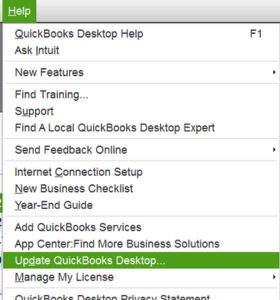
- Right-click on the QuickBooks desktop icon.
- Select the “Run as Administrator” option.
- Click on the Help tab.
- Select the “Update QuickBooks Desktop” option.
- Mark the Reset Update checkbox.
- Click on the Get Updates tab.
- Select the Yes button to start Downloading the Updates.
- Once completed, Restart the QuickBooks application.
- Now, try to export the Client Ready Report to MS Excel.
Update the Microsoft Excel
Microsoft Excel is an offline tool used for multiple tasks and one of the most useful tools for a computer user. However, you may forget to update the offline tools after facing various compatibility problems. The same goes with Microsoft Excel, but you can update it by following the below-mentioned steps to eradicate the QuickBooks compile error in hidden module:
Update by Using the Official Website
- Go to the official website of MS Office.
- Download the latest released version of the MS Office.
- Ensure that the version is compatible with QuickBooks and your computer’s operating system installed in the system.
Update using the Software Itself
- Open the Excel.
- Click on the File Menu tab.
- Then, click on the Update option.
- Now, select the Update Now option.
- Once done, try Exporting the files again.
Rearranging the Company Files List
Resorting the QuickBooks files available in the system may fix the compile error in the hidden module QuickBooks without wasting time. After knowing all the responsible causes of the error, here are the effective steps to follow:
- Go to the List Menu.
- Click on the Class list.
- Select the Re-sort List from the menu.
- Mark the Include Inactive checkbox.
- After that, select the View Menu option.
- Click on the Resort List option.
- Select the OK button to confirm.
- Now, close the files and reopen the company file to check whether the issue is resolved.
Use of Condense Data Tool Option
QuickBooks Condense Data feature is one of the important tools available. To use the function:
- Go to the File tab.
- Click on the Utilities option.
- Navigate the Condense Data option.
- Click on the Begin Condense option.
- Once done, you can export the Client Ready Reports to Excel.
Setting Up Excel
If your Excel is not configured properly, this can be one of the reasons for getting the QuickBooks compile error in hidden module. To set up the Excel correctly, follow the below steps:
- Open the MS Excel.
- Click on the File tab.
- Then, select the Advanced option.
- Click on the General section.
- Now, mark the box next to “Ignore other applications that use Dynamic Data Exchange (DDE).“
- Then, click on the Enter and Save.
Use of Verify and Rebuild Tool
Verify and Rebuild tool is used to fix the corrupted files in the system that may cause compile error in hidden module Quickbooks. It can easily diagnose and repair the file. You can use this feature by simply following the below troubleshooting steps:
- Go to the File Menu.
- Then, click on the Utilities option.
- Now, click on the Verify Data tool option.
- This will start verifying the company files.
- If any error is found, click on the File Menu.
- Then, go to the Utilities option.
- Select the Rebuild Data Tool.
- Wait for the process to complete.
- Then, click on the Verify the Data by following the above steps.
- Now, Export the Client Ready Reports again to check.
Update the Tax Table
If the QuickBooks Tax Tables are not updated, try exporting the reports by updating the tax tables. Fixing the QuickBooks compile error in hidden module will be much easier if you follow the below steps:
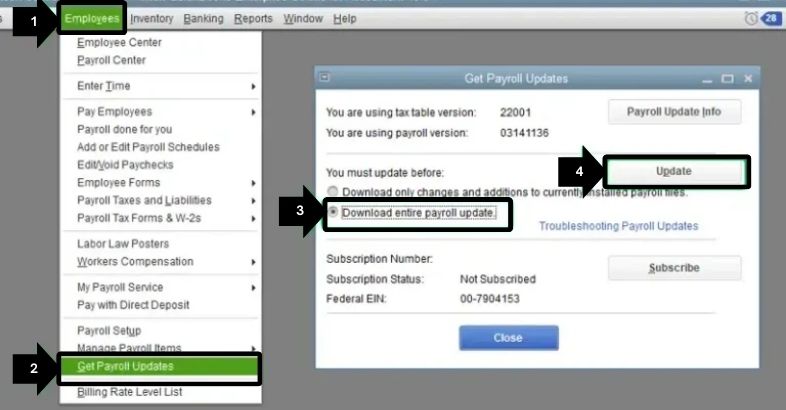
- Open the QuickBooks Desktop Application.
- Select the QuickBooks Employees tab.
- Then, click on the “Get Payroll Updates” option.
- Select the Download Entire Payroll Update option.
- Click on the Update button.
- If you find any errors while updating, use the Repair QuickBooks option.
- Then, repeat the update process.
- Once done with Updating the Tax Tables, Export the Client Ready Reports to Excel and check whether the error persists.
Sum Up!
Export client-ready report data to Excel is an essential feature for users using QuickBooks desktop applications for their business or firm. While working on the software, you may face several issues, including the QuickBooks compile error in hidden module, error 103, and other problems. However, the issue is permanent and can be fixed without a few easy steps. You can try the troubleshooting steps mentioned earlier one by one. If the issue remains, then connect with Intuit’s technical expert.
Answers to Questions About QuickBooks Compile Error in Hidden Module!
Compile error in hidden module QuickBooks is an error that usually appears on the system while exporting the Client Ready Reports to excel. There are various reasons why the error occurs. However, code or syntax errors in the module may lead to an error message on the screen.
Outdated versions of MS Excel and QBDT applications, damaged or corrupted MS Office files, corrupted company file data in the QuickBooks application, etc, are some of the main reasons for getting a QuickBooks compile error in hidden module error.
Eradicating the compile error in hidden modules of QuickBooks is not a heavy task and can be done using easy-to-apply troubleshooting steps. You can update the QBDT application, upgrade the MS Excel, set up the Excel, use the verify and rebuild data tool, etc. to fix the issue quickly.
