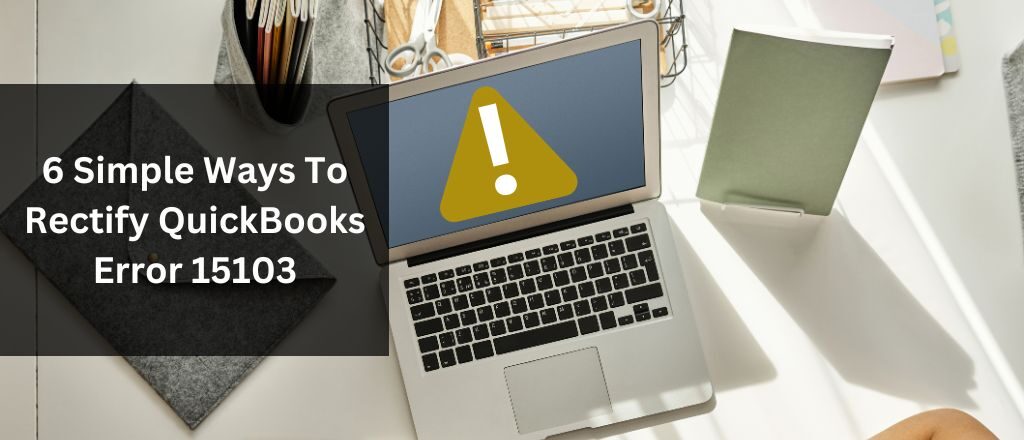QuickBooks error 15103 can occur anytime while working on the QuickBooks desktop application. The error states there is some issue with the installation files of QuickBooks software, which is wrongly configured. To fix the issue without any problem, users can directly update the QBDT application to the latest released version. In addition, there are other ways to fix the issue quickly. You can also know the exact reasons and symptoms of getting the QuickBooks error code 15103.
What is the QuickBooks Error 15103?
Error Code 15103 in the QuickBooks Desktop application may occur anytime while downloading the payroll or QuickBooks desktop updates or even if the application is incorrectly configured. After the error appears on the screen, you’ll not be able to use the updated features of the QuickBooks desktop application.
It’s important to fix the issue or update the QuickBooks desktop application to use your system’s latest features. You can see the below-mentioned messages in the system after getting the error:
Error 15103: Unable to open the update program
or
Error 15103: The update program is damaged.
What are the Major Causes of QuickBooks Error 15103?
There are several reasons why one can encounter a QuickBooks error 15103. It’s important to know the exact reason for getting an error in the system to fix it quickly. Here is a list of all the possible reasons for getting QuickBooks errors from the 15XXX error family:
- Microsoft Explorer is not configured properly.
- QB is unable to verify the file.
- QuickBooks is not properly installed.
- Windows registry issues exist.
- Virus or malware restricts the QB from working properly.
- Windows files are corrupted or damaged.
- The operating system is outdated.
- QuickBooks installation is incomplete.
- Internet connectivity is unstable or poor.
- The time and date settings are incorrect.
- The Strict firewall Setting is not allowing QuickBooks to work.
How to Fix the QuickBooks Error 15103?
Fixing the error code 15103 on a QuickBooks desktop is not a difficult task for the users. However, they must follow the troubleshooting steps as per the instructions without any miss. This will help them fix it quickly and without any hassle. Here are some of the most common yet effective troubleshooting steps to resolve QuickBooks Error 15103:
- Run the Reboot.bat File.
- Installing the Digital Signature Certificate.
- Repairing the QBDT Application By QuickBooks Tool Hub.
- Deleting the Previous and Downloading the Latest Updates.
- Repairing the QuickBooks Desktop Application Using the Windows File Repair Feature.
- Check and Verify the Internet Explorer Settings.
Solution 1: Running the Reboot.bat File
If the recent update is downloaded and not properly installed, it may cause the QuickBooks update error 15103. To fix the issue, users re-register the .DLL and .OCX files using the reboot.bat file. Here are the steps to make it happen:
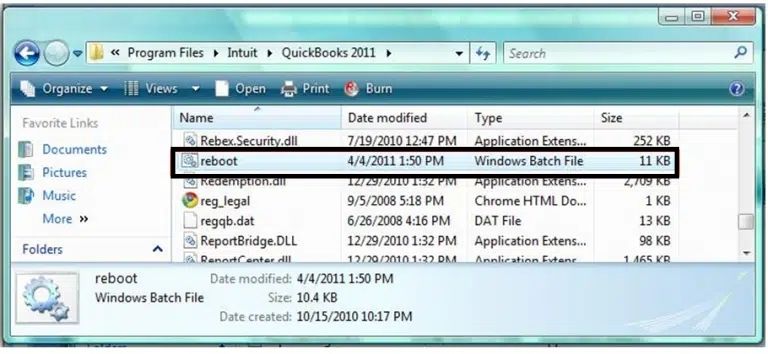
- Firstly, close all the QuickBooks programs from the system, even from the background.
- Then, right-click on the QuickBooks desktop icon.
- Choose the Properties option.
- A window will pop up and show the file properties.
- Click on the “Open File Location.”
- Then, type Reboot.bat in the search box in the top right corner.
- You can also search the file by typing Reboot in the search box.
- Then, right-click on the Reboot/Reboot.bat file.
- Select the “Run as Administrator” option.
- Once finished, the window will be automatically closed.
- Then, Restart the system and check whether the issue is resolved.
Solution 2: Installing the Digital Signature Certificate
Digital Signature Certificates is an important part of electronically transferred information. These certificates give assurance of the originality of the documents and information. If there is any issue with the Digital Signature in the QuickBooks, it may flash an error on the screen. Here is the step-by-step guide to fix QuickBooks error code 15103:
- Go to the following path: C:\Program Files\Intuit\QuickBooks
- Then, look for the QBW32.exe file.
- Right-click on the file to open the list of options.
- Select the “Properties” option from the drop-down menu.
- Then, click the “Digital Signature” option from the top tabs.
- Intuit must be selected from the signature list.
- Click on the “Details” option.
- A window will pop up on the screen.
- Click on the “View Certificate” option.

- Then, select the “Install Certificate” on the next pop-up window to proceed.

- Now, follow the on-screen prompts to complete the installation process.
- Restart your computer.
- Open the QuickBooks Desktop application.
- Now, check whether the issue is resolved or not.
Solution 3: Repairing the QBDT Application By QuickBooks Tool Hub
QuickBooks Tool Hub is a very useful software that can find and fix issues without external help. It can easily find the damaged or corrupt QuickBooks files causing the QuickBooks error 15103. To run and resolve the issues quickly with Tool Hub’s help, follow the steps below:
- First, close all the QuickBooks running programs.
- Then, download the QuickBooks Tool Hub application from Intuit‘s official website.
- Choose the easily accessible location for the download file.
- Double-click on the file to start the installation automatically.
- Then, follow all the on-screen installation prompts.
- Once the installation is done, the QuickBooks desktop application icon will be visible on the desktop.
- If it’s not visible, search for the program by pressing the Windows button.
- Click twice on the QuickBooks Tools Hub to run the application.
- Click on the “Program Problems” in the left menu.
- Then, click on the “Quick Fix My Program” option.

- The software will then find and repair the damaged files.
- Once completed, open the QuickBooks application.
- Try to update it again.
- If the error appears on the screen, close the application.
- Go to the QuickBooks Tool Hub again.
- Select the QuickBooks Program Diagnostic Tool.
- The deep scan will start and scan all the QuickBooks Files deeply.
- Once finished, reopen the QBDT and check whether the issue is resolved.
- If not resolved, use the 3rd tool, “Company File Issues.”
- Run the QuickBooks File Doctor Tool to configure the firewall and antivirus settings to fix the issue.
Solution 4: Deleting the Previous and Downloading the Latest Updates
In most cases, the users download the updates but fail to apply them correctly. You must delete the previous updates and download the latest ones to fix the error code 15103 in QuickBooks desktop. You can do this by following the steps:
- Close the QBDT software.
- Follow the path to open the downloaded file: C:\Documents and Settings\All Users\Application Data\Intuit\QuickBooks < versionXX> \Components.
- The “XX” in number stands for the software version number.
- Now, open the QuickBooks again.
- Go to the “Help” menu.
- Select the “Update QuickBooks Desktop” option.
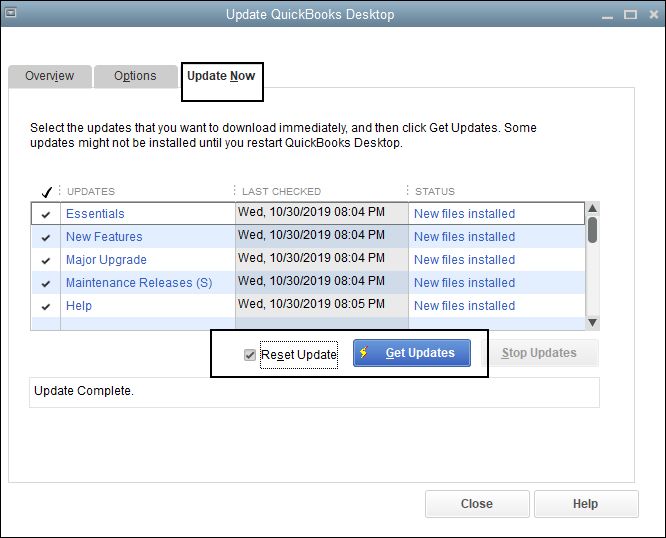
- Then, click on the “Update Now” tab.
- Mark the check box of “Reset the Updates.”
- Now, click on the “Get Updates” option.
- The updates will start downloading again.
- Once done, click on the “Install Now” option.
- Lastly, check if the issue persists.
Solution 5: Repairing the QuickBooks Desktop Application Using the Windows File Repair Feature
If you are using a Windows operating system, you can use many tools to repair damaged and corrupted files. To fix the QuickBooks error 15103 by using the Windows File Repair Tool:
- Close all the running programs of QuickBooks and others.
- You can do this by right-clicking on the Taskbar and then clicking on the End Task option.
- Then, click on the search bar and type Control Panel.
- Select the QBDT to open it.
- Go to the Programs and Features option.
- Click on the Uninstall a Program option.
- Then, look for the QuickBooks desktop application version.
- Select the Uninstall/Change option.
- Then, click on the Yes button to confirm.
- The Uninstall window will pop up on the screen.
- You need to click on the Next button to proceed.
- The window will appear on the screen showing “Repair or Uninstall” options.
- Select the Repair option.
- Click on the Next button.
- It may show an error on the screen; ignore it and proceed.
- Once the process is completed, Restart the system.
- Then, open the QuickBooks again.
- Check if the error is fixed or not.
Solution 6: Check and Verify the Internet Explorer Settings
Wrong or Invalid Internet Explorer settings will cause this error to appear on the screen. To fix the QuickBooks desktop error 15103, follow the steps below and make changes accordingly:
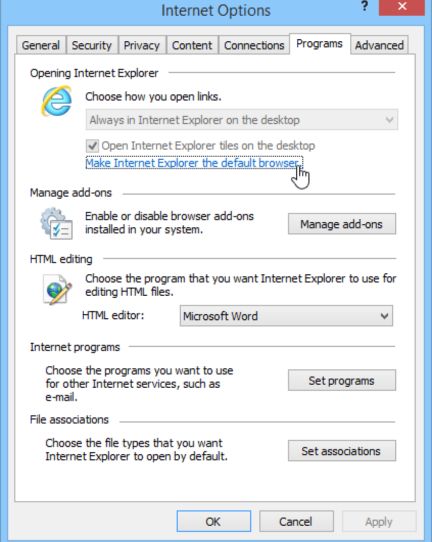
- Open the Internet Explorer on your desktop.
- Then, look for the gear icon and click on it.
- Click on the Internet Options.
- Go to the Security Tab.
- Then, click on the Trusted Sites.
- Now, select the sites and add the below sites to the list of sites:
- *.QuickBooks.com
- *.intuit.com
- Change the .com extension to .ca for Canada.
- Click on the Close.
- Then, select the Apply button and OK.
- Now, check for the issue.
Sum Up!
Error 15103 in QuickBooks desktop is a commonly occurring issue that can be resolved quickly. However, the issues must be effective and correct. You need to understand what the error is and what the reasons for getting the error are. Then, you can rectify it without any external help or prior technical knowledge. QuickBooks error 15103 is an update error; you can directly connect with the technical expert if you cannot fix it.
Answers to the Questions about QuickBooks Error 15103
QuickBooks error 15103 is an update error that may appear on the screen while updating the latest version of the software or the software if wrongly installed.
You can easily recognize the QuickBooks error 15103 by checking whether the system has an error while updating the application. Also, you’ll be able to see an error reflecting on the screen when the system encounters an error.
Users can easily fix the QuickBooks error code 15103 by running the reboot.bat file, installing the Digital Signature Certificate, repairing the QBDT Application By QuickBooks Tool Hub, deleting the previous downloads, and updating again.