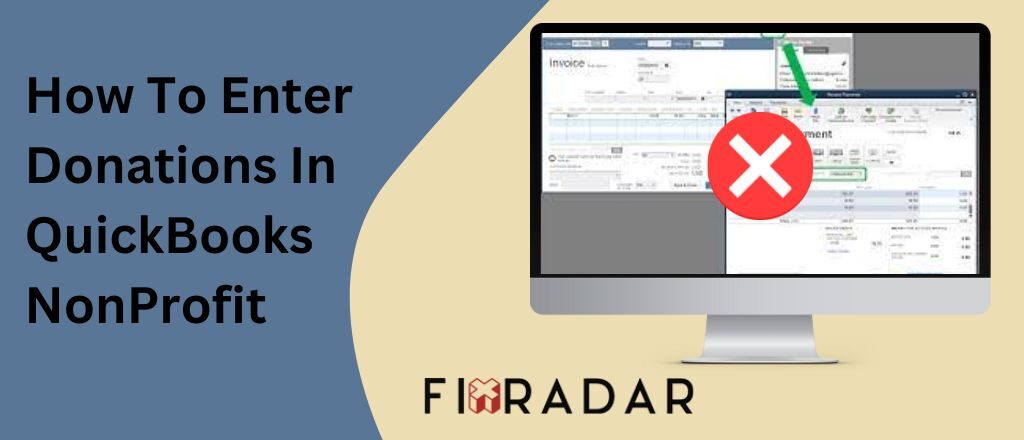While Quickbooks has earned a great reputation as the leading accounting and reporting solution worldwide, startups and nonprofits can find it quite hard to make standard accounting functions such as recording and reporting charitable contributions. With the following guide, we explain what you mean by charitable contribution, how to account in general, and what you need to do to enter and record a charity made in QuickBooks.
With QuickBooks users get the facility of tracking donations in the form of checks, cash, and credit cards. Such revenue must be entered in the form of donations for ensuring that you’re using the correct tax spaces for any deductions at the year’s end. Rather than entering a donation-like deposit, it would be best to form a sales receipt for creating other tracking options like the donation type, the donation source, or the program. Thus the right information on how to enter donations in QuickBooks nonprofit saves you a lot of time and effort for an audit.
Logging QuickBooks Charitable Contributions
Two ways are there to track fund donations in QuickBooks Online. For donations that you got right away, it is possible to make and send sales receipts to donors like a donation statement. When the donor also promises to donate at a later date, it is possible to record the pledge.
Lastly, you will need to make a bank deposit when you have to enter money donated to the organization. When you have already made a pledge or sales receipt for the donation, you will not need to enter a deposit anymore to avoid any duplicates in transactions.
In such a case, you will have to delete any of those transactions to ensure that the records and reports are accurate. Here is what you can do:
- From the Actuals vs. Budget, choose the total donation amount.
- Search duplicate transactions and click on the amount for expanding the view.
- Choose more at the bottom and choose the option delete.
- Hit the button “Yes” for confirming changes.
How To Track The Raised Donations From Charities
Further, we learn the process of how to enter donations in QuickBooks nonprofit that you get through bank transfer, credit card, or like cash in QuickBooks Online.
When you are running a nonprofit organization, it would be simple to monitor the money that you’ve got from the donors. Based on how you get the donations, it is possible to track and record them like a sales receipt, pledge, or bank deposit. Further, we show the process for doing it.
Tip: If you have in-kind donations? Here is the process to track in-kind donations such as furniture or office supplies.
The following steps explain detailed steps for nonprofit accounting in QuickBooks.
Step 1: Change the type of account to nonprofit
It is possible to change the Online QuickBooks type to fit well with your tracking requirements. In case you didn’t already, you can update the type of account for a nonprofit organization.
Important Tip: Show appreciation to donors on sending a receipt for the pledge or donations. It is possible to customize thank you letters that you’ve emailed.
Step 2: Creating a revenue account for donation funding
Make a revenue account in the account chart to track the money you get from your donors. When you already have one, it is possible to skip such steps.
- Further, you need to choose the Non-Profit Income as the type of detail.
- This account can be said to be “Fund donations.”
Step 3: Make a fund donation item
When you are creating a sales receipt, you would have to choose a service item or a product. As you only get money, it is possible to set a non-inventory.
Note: You will not need to make a new item whenever you get a fund donation, for most cases you would only require a single item for tracking fund donations from various types of nonprofit accounting in QuickBooks.
Follow the below-mentioned steps for making a non-inventory item.
- This item is known as “Fund donations.”
- For “Step 2” do not forget to use a revenue account.
Step 4: Add the donor as your customer
When the donor is already not added as your customer in QuickBooks.
Step 5: Tracking Fund Donation
You can track fund donations either in the form of:
A Pledge
- When the donor promises to donate later, it is possible to record a pledge.
- Firstly, you would have to record your donation.
- Choose +New. Then, choose the option Pledge.
- Now choose the option Customise, and select the donation template.
- Confirm that you’ve chosen the donor and the set-up donation item.
- Choose the option Save and close or Save and send when you wish to email the donor a pledge receipt.
After you get the donation, you would need to record your receipt.
- Choose +New. Then you need to choose to Receive payment.
- Choose the donor and also update the payment date.
- Now scroll to the dropdown menu, Payment method, and select how you’ll get the donation.
- Scroll to the dropdown Deposit and select where you want the donation to go.
- Choose the pledge checkbox, and Save and send when you wish to mail the donation receipt and email the donor.
As Sales Receipt
It is possible to make a sales receipt when you get the donation right away. Then, when you need to, it is also possible to send a sales receipt to the donor as their donation statement.
- Make a sales receipt for the donation.
- Choose the option Customise, and choose your donation template.
- Make sure that you’ve chosen the set-up donation item and the donor.
- Choose the dropdown Payment method and choose how to get the donation.
- Choose the option Save and send and Save and close when you wish to mail the donor a donation receipt.
In The Form Of Bank Deposit
When you want to record money donated to the organization, you can instead make a bank deposit.
- Make a bank deposit for a donation.
- Choose the revenue and donation account you’ve chosen for the donations.
For Cash Donations
For donating cash, it is possible to set up a charitable organization that you’re donating like a vendor so that while making a donation, it is possible to record the same like a payment bill, as you would for other payments to vendors.
Ensure that the selected expense from the Account Dropdown list in the section Account details is an expense dedicated account for your tax-deductible contributions that have not been used as other expenses, as this makes things simpler for the tax preparer or accountant.
When you already don’t have an expense donation account, it is possible to choose the option Add New from the Account column dropdown list for adding one while you’re recording donations.
Sold Services And Products Donations
For recording a donation of products and services you would have to follow the below mentioned steps in their particular order, which are described below:
- Making an invoice for the donated products and services.
- Make an account for charitable contributions.
- Make a service/product item known as Charitable Contribution.
- Issue a credit memo to the customer.
- Verify the credit memo applied to the invoice.
The following sections are a guide for the process.
Step 1: Making an invoice
For recording donations, you must make an invoice for the service and product so you’re able to record the income. Don’t skip the step or the balance that is off after you perform other steps in the process.
Step 2: Making an account for the charitable contributions
For creating an account for using and recording charitable contributions:
- Visit the section Settings
- Choose a Chart of Accounts.
- Choose the option New.
- In the dialog Account, choose Expenses from the Account Type dropdown list.
- Choose the option Charitable Contributions from the dropdown list, Detail Type.
- Enter the account’s name (for example, you can enter Charity and donations).
- Choose the option Save and Close.
After creating the account, the next step is creating a product/service item for the donations.
Step 3: Making a Charitable Contributions product/service item
For creating a service/product item for the charitable contributions:
- Visit the Settings.
- Under the option Lists, choose the option Products and services.
- Choose the option New.
- Scroll to the panel product/service information, and choose the type of service or product.
- Enter a Name for the item (for example, Charitable Contributions).
- Choose the option to sell the service/product to the customer’s option checkbox.
- Choose the account charitable contributions that you made from the dropdown list in the field Income account.
- Choose the option Save and Close
Now that you have a nonprofit accounting in Quickbooks and a service/item product, another step would be issuing a credit memo for the donation value.
Step 4: Issue Credit Memo
For issuing a credit memo for the services and products, you’re donating:
- Choose the option +New.
- Now under the options customers, choose the option Credit Memo.
- Select or choose the Customer to whom you donated the service or product.
- In the Service/Product column, choose the Charitable Contributions item and also enter the Number of donations like a positive number.
- In the field Memo, enter the Charitable Contribution and enter Donation.
- Choose the option Save and Close.
From the option credit memo, you see the donation amount. The further step is verifying that the same is applied to the created invoice.
Step 5: Verify the invoice is applied to the credit memo
In the process, final process is verifying that the created credit memo is applied to invoices made for donated items.
- Visit the option Customers, leads, and choose Customers.
- Choose the customer to whom you donated the service or product from the list.
- On the tab Transaction List, confirm that the Invoice transaction made at the beginning of the process has a Paid Status.
- Confirm that the transaction Credit Memo you made has been noted as closed in the column Status.
- Confirm that you have listed a new Payment transaction, with $0.00 in the column Total, and Closed noted in the column Status.
Now the donation has been recorded correctly.
The aforementioned steps explain how to enter donations in QuickBooks NonProfit. However, for additional matching records, you must know how to print a reconciliation summary in Quickbooks.
How Can You Account For Charitable Donations As Per Business
When a business looks to record nonprofit accounting in QuickBooks for charity, they must know that the process is quite simple. The very first step is making an invoice for the charity or non-profit organisation for the products or services of your business. The next step is setting up an expense account representing donated services or product. When doing it is the final step, define entry as a “charitable contribution.”
QuickBooks is a handy nonprofit accounting tool, but all nonprofit organizations are different. Thus, it is best to try QuickBooks online and see whether it is the right fit. Keep on changing the world!