Activating or opening QBDT becomes stressful when you get a QuickBooks Error 3371 and a message repeatedly says, “Couldn’t initialize license properties Error 3371- QuickBooks could not load the license data. The Missing or corrupt/damaged file can generate this issue.” However, fixing this is not too challenging and can be resolved by following a few easy steps. Additionally, if nothing works, some solutions can be used to recover QuickBooks Company File (QBW).
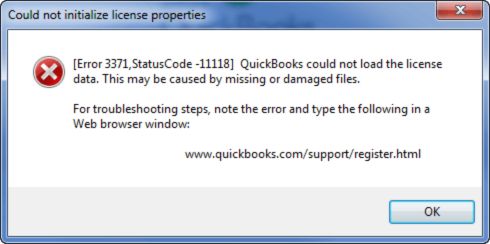
Understanding Quickbooks Error 3371 Status Code 11118
While activating or opening the QBDT, many users may experience a QuickBooks error 3371 status code 11118, which states that it couldn’t initialize license properties. Alternatively, any of these below-mentioned QuickBooks error message 3371 may appear on the screen:
- Could not initialize license properties. Error 3371: QuickBooks could not load the license data. This may be caused by missing or damaged files.
- Could not initialize license properties. [Error 3371, Status Code -11118] QuickBooks could not load the license data. This may be caused by missing or damaged files.
- Could not initialize license properties. [Error: 3371, Status Code -1] QuickBooks could not load the license data. This may be caused by missing or damaged files.
![Could not initialize license properties. [Error: 3371, Status Code -1]](https://fixradar.com/wp-content/uploads/2023/12/Could-not-initialize-license-properties.-Error-3371-Status-Code-1.jpg)
If you get these errors during activation or opening a company file (QBW), you must follow the troubleshooting steps to fix the issue. However, the troubleshooting can consume a lot of time, and there is no 100% chance that you get the company files back.
Note: This error may also appear when opening a file before saving it while using WebConnect with QuickBooks Enterprise on the Rightworks.QBO file, the user must save it.
Possible Causes of QuickBooks 3371 Error
Various reasons can initiate QuickBooks Error 3371 status code 11104 on your system. However, it usually happens when QB fails to load the license data or the company file is missing or damaged. Here is a list of reasons under which this error may appear:
- Damaged QuickBooks Desktop Installation File that contains QB license information.
- Missing or damaged Intuit license data file.
- QB data moved from C:/drive to another drive.
- MSXML (Microsoft Component) used to recover the QBregistration.dat file is damaged.
Methods & Steps to Fix Quickbooks Error 3371 Code 11118
Here are some easy methods & steps that will help you quickly resolve the Quickbooks error 3371 in no time. It might be possible that any solution wouldn’t work; in that case, you can proceed with the next method. Here is a list of all the ways that can be helpful to fix the issue:
- Updating The Windows
- Repair The Error Using QuickBooks Tool Hub
- Manually Deleting and Recreating Damaged File
- QuickBooks Desktop Clean Installation
Method 1: Updating The Windows
In most cases, the issues get resolved by simply updating the windows. QBDT Installation may misbehave or even get damaged if the windows are outdated. Ensure the Windows installed is appropriately updated to get the best out of it. To run the program smoothly, update Windows by following the below steps:

- Click on the Windows Icon on QuickBooks Desktop.
- Select the “All Programs” option.
- Click on “Windows Update.“
- After installing the updates successfully, re-install the QuickBooks software.
Method 2: Repair The Error Using QuickBooks Tool Hub
If the 1st method is already performed, and the issue persists, follow the steps to fix the Quickbooks Error 3371 in no time quickly. But make sure that you close the QuickBooks Desktop program completely before troubleshooting:
- Download QuickBooks Tool Hub (skip if already installed).
- Open the “QuickBooks Tool Hub.exe” file.
- Follow the prompts to install Tool Hub without any miss.
- After the successful installation, double-click to open the Tool Hub icon on the desktop to run the program.
- Select the “Installation Issues” tab when the QuickBooks Hub Windows opens.

- Click the “3371 Error Fix” on the “Installation issues” screen.
- Click the “OK” button.
- Then, start the QuickBooks Desktop and try opening your company data file.
Method 3: Manually Deleting and Recreating Damaged File
In most cases, users could resolve the issue by recreating and deleting the damaged company file on their system. To perform this troubleshooting for Quickbooks Error 3371, follow the below steps without any miss:
- Press “Windows + R” together.
- The Run Command prompt will be opened.
- Enter ‘C:\ProgramData\Intuit\Entitlement Client\v8’ on Run Window.
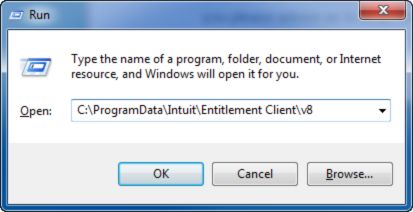
- Press the “Enter” Button.
- A file named “EntitlementDataStore.ecml” will be opened.
- If the Entitlement file folder doesn’t open, enter “C:\ProgramData\Intuit\Entitlement Client\v6” on the Run Command Window.
- Click on the ECML file and select the “Delete” option after right-clicking.
- Click on “Yes” to confirm the deletion.
- Now, click on QuickBooks Desktop to run the program.
- Open the company file.
- Follow the on-screen guided actions to register the QB program again.
Method 4: QuickBooks Desktop Clean Installation
No other method completely resolves the issue; you must clean install your QBDT. It means that you need to re-install your QuickBooks Desktop software from starting. This will help you fix the Quickbooks Error 3371. If the issue isn’t resolved even after the clean installation, there may be a damaged issue with your Windows Operating System. To resolve this, you must fix your OS to use QuickBooks again.
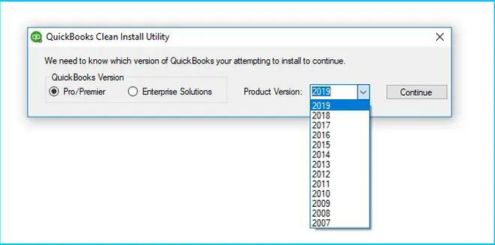
Final Thoughts!
Taking action according to the mentioned ways may resolve the QuickBooks error 3371. However, some users may need help fixing the issue even after trying all of them. In that case, users can refer to the QuickBooks repair tool guide to recover their company file (QBW).
Answers To Questions for QuickBooks Error 3371
To fix the QuickBooks error 3371, close your QBDT completely. Download and install the latest version of QuickBooks Tool Hub, open and click the “Installation Issues” option from the left menu. Then, select 3371 Error Fix and click the “OK” button.
Open QuickBooks Tool Hub, and select the Program Problems option. Click on the “Quick Fix My Program” option. After the completion, start the QuickBooks Desktop, open your data file, and try to activate it again.
To delete an entitlement file, open the entitlement data folder for your OS and version of QuickBooks. Then, open the Run Command Window by pressing Windows + R. Select the delete option after clicking the EntitlementDataStore.ecml file.
Error 3371 in QBDT appears due to component files such as QBregistration.dat or MSXML being damaged or missing. It may also pop up if the Windows OS still needs to be updated. QuickBooks error 3371 states that it could not initialize the license.
