Are you stuck with QuickBooks error 15270 and unable to find a proper solution? If yes, then here’s the key to fixing the issue quickly. We will help you in all the possible ways so that the issue gets resolved and you don’t have to look for any additional help from anyone. QuickBooks error code 15270 is a payroll-related error that usually occurs when there is an issue downloading the payroll update. The error also occurs when a user tries to use the QBDT software while updating the Windows on their system.
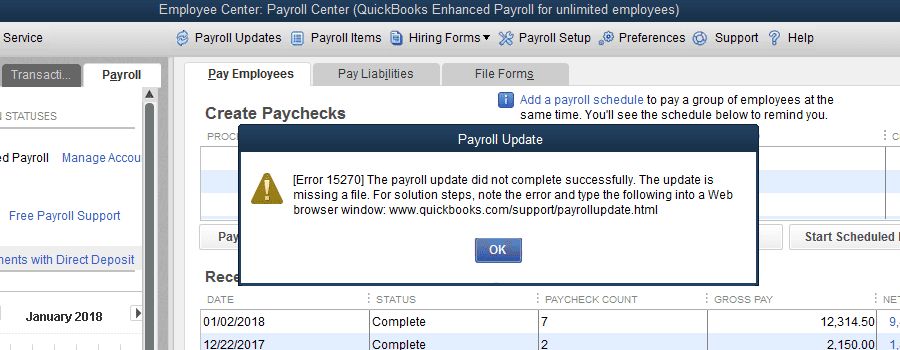
Overview About QuickBooks Error 15270
QuickBooks Desktop is a highly-used accounting software that handles financial activities and accounting and offers a feature of payrolls. It also provides the facility to create, edit, and update payrolls in a company. Sometimes, an error appears: “[Error 15270] The payroll update did not finish properly.” This is a QuickBooks update error 15270, which appears when there is a failed attempt to update the payroll. Another situation is that the error may appear when you use QuickBooks while updating your Windows. The error may appear with different messages and needs immediate action. Here are the error messages that can be seen when an error occurs:
| Error | Description |
| Payroll Update | [Error 15270] The payroll update did not complete successfully. The update is missing a file. |
| Error 15270 | When Downloading the Latest Payroll Update |
Possible Causes Behind The QuickBooks Update Error 15270
There are several possible reasons for facing QuickBooks error code 15270. Almost all the reasons are mentioned below to make it crystal clear for the users to understand:
- Internet Explorer is not the default browser in the system.
- Unable to download the update file completely.
- Damaged or corrupted QuickBooks program files.
- Payroll update files not downloaded completely.
- User account settings are turned on, which may limit the QBDT.
Note: These are the possible causes; however, other causes may be responsible for this error, such as anti-virus blocks. Users can usually face Quickbooks Error 80070057 for anti-virus block and can cause error 15270 as well.
QuickBooks Payroll Error 15270 Signs
Users may recognize the payroll error 15270 in QuickBooks through various signs. Here is a list of signs for QuickBooks error 15270:
- The user is unable to open QuickBooks Desktop.
- An error message appears again and again.
- QuickBooks is getting frozen or crashed every time it opens.
- Other programs on the system are experiencing problems opening or using.
- The computer performance is substantially low.
Methods To Fix QuickBooks Payroll Update Error 15270
Facing QuickBooks Error 15270 can be very frustrating for everyone. However, it’s a simple task to fix the issue. You can follow a few steps to resolve it quickly. Here is a list of methods that can probably be used as the solution for the error 15270 in QuickBooks:
- Manually Update the Payroll.
- Use the Reboot.bat File.
- Checking Identification Number.
- Installing QuickBooks Tool Hub.
- Turning Off the User Account Control.
#1 Manually Update the Payroll
Manually updating the Payroll in QuickBooks may resolve the issue simultaneously. Follow the below steps to fix it in no time:
- Update your QuickBooks Desktop software.

- Open the QBDT software.
- Click on the “Help” option.
- Find and select the “Update” option.
- Then, click on the “Update Now” option to start the download.
- Select the “Get Update” option once the download is completed.
- The pop-up will appear, showing that the update is finished.
- Now, open QuickBooks again and click the “Employee” option.
- Select the “Get Payroll Updates” option.
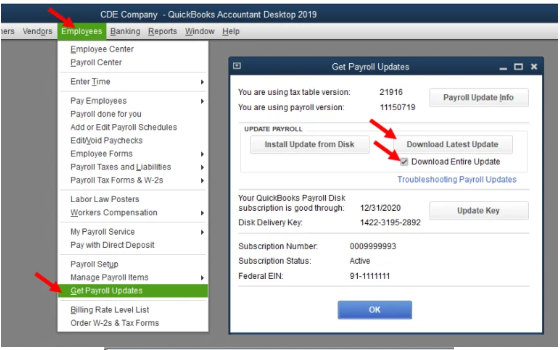
Then, click on the “Download Latest Updates” button.
Select the “OK” button and see if the error still occurs.
If the error persists, then follow the next method.
#2 Use the Reboot.bat File
Reboot.bat file is used to reset the setting so that the QuickBooks error 15270 issue gets resolved. Here is a step-by-step explanation for the same:
- First, close the QuickBooks Desktop from the system.
- Then, open the QuickBooks folder and search for the reboot.bat file.
- If you cannot find it, click on the properties of the QuickBooks Desktop application and search for the folder location.
- Then, click on the reboot.bat file to run it.
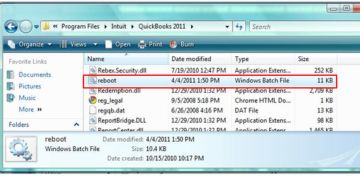
- The re-registering process will be started, and a prompt with running commands will automatically open up.
- Wait until the process gets completed.
- After completion, restart your system.
- Then, open QuickBooks software to check whether the issue is resolved.
#3 Check Identification Number
One general reason for getting error 15270 in QuickBooks is the wrong identification number entered. The identification number may be wrongly entered while registering the software, after which it restricts certain actions. You can check your number and use the correct employee identification number to resolve it.
#4 Installing QuickBooks Tool Hub
QuickBooks Tool Hub can fix almost every issue in QuickBooks Desktop software. Additionally, the QuickBooks Tool Hub is the solution for every problem for QBDT. So, it’s possible that it can even resolve QuickBooks error 15270 in your case. Follow the below-mentioned steps without any miss to fix the issue:

- Close your QuickBooks Desktop application completely.
- Download the QuickBooks Tool Hub on your system (If not already installed).
- After the successful download, Install the QuickBooks Tool Hub on your system by following the steps on the prompt.
- After the installation, Run the Tool Hub.
- Then, it will give you different options to select based on the error you are getting.
- Select the exact or most appropriate error, and click “OK.“
- QuickBooks Tool Hub will resolve the issue after following all the steps properly.
#05 Turning Off the UAC (User Account Control)
Disabling the User Account Control can also be helpful to fix the error 15270 code in QuickBooks. However, there are different troubleshooting steps available for different Windows users.
Windows 7 or 8:
Users who are getting QuickBooks error 15270 while updating the QuickBooks software may experience it because of the User Account Control (UAC) in Windows 7 or 8. UAC must be temporarily turned off while updating the QuickBooks, then turn it on. Here’s how you can quickly do this:
- Press the Windows key + R to open the Command Prompt.
- Type “Control Panel” and Enter.
- Select the “User Accounts” in the Control Panel.
- Then, click on the “Change User Account Control Settings.”
- Then, select the “Never Notify” option and click “OK.“
- Now, try updating the QuickBooks again.
Note: If it works, then turn on your UAC following the same steps followed to turn it off.
Windows Vista:
If you are facing the same issue with Windows Vista, follow the below steps to resolve the QuickBooks error 15270:
- Click on the Start Button.
- Type “Control Panel” and press “Enter.”
- Then, select the “Classic View” option.
- Click the “User Account” button.
- Then, turn the user account control Off.
- Clear Use UAC helped prevent the system from risky items.
- Then, press “OK.”
- Now, reboot the system.
- Then, open the QBDT software and check whether the company file issue is resolved.
Wrapping Up!
Users can opt for any of the above methods to fix the QuickBooks error 15270 without hassle. If any method doesn’t work, you can opt for another one. A common QuickBooks file doctor update error 15270 occurs in QuickBooks Desktop software. So you don’t need to worry about this. If the issue remains unresolved, users can visit the official website to get help from technical experts.
Frequently Asked Questions for QuickBooks Error 15270
QuickBooks is a common payroll-related error that occurs while downloading the payroll update. The error states that “Error 15270: The payroll update did not complete successfully” and happens when there is some internet connectivity issue, corrupted files, etc.
To fix the error quickly, first, check your internet connection. Connect with a strong, stable network if it is not working. Alternatively, you can also check your anti-virus whether it’s blocking it or not and temporarily disable it.
A payroll manual is commonly used to track the data on employee’s leaves and working hours.
Various methods are used to resolve the QuickBooks error code 15270, such as closing QuickBooks Desktop completely and reopening it or updating your QuickBooks Desktop application.
![QuickBooks Error 15270 - Ways To Fix It [Updated Methods 2024]](https://fixradar.com/wp-content/uploads/2023/12/QuickBooks-Error-15270-Ways-To-Fix-It-Updated-Methods-2024-1-1024x440.jpg)