QuickBooks is a widely used accounting software by many small and large businesses. While using the QBDT, many users may face QuickBooks Error PS036. The error occurs when there is any issue while verifying payroll. However, there can be many reasons for getting this error, and it can be resolved by following a few troubleshooting steps in a single go. A message appears whenever the issue states, “PS036 There is a problem verifying your payroll subscription.”
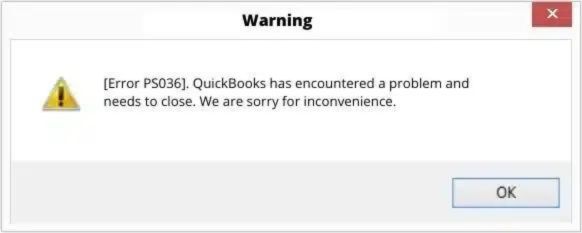
Understanding The QuickBooks Error PS036
While working on QBDT, you may face different types of payroll-related errors, such as QuickBooks error 15270, PS036, etc. However, every user must know that these issues are temporary and can be fixed quickly. Error PS036 may appear when attempting to update the payroll tax tables and says you cannot update the payroll subscription. Due to this error, your Windows might not work normally, sometimes misbehave, and even stop calculating the taxes.
Reasons for Getting PS036 Error in QuickBooks Desktop
It will be easier for anyone to resolve any issue if they can recognize the problem with the system or software. The same thing goes with QuickBooks errors. If an individual knows the possible reason for getting the error, the issue can be quickly resolved by following the related troubleshooting steps. Here is a list of all the possible causes that may be responsible for the QuickBooks Error PS036:
- Payroll Subscription is expired or invalid.
- Any inactive direct deposit agreement having more than one active payroll agreement.
- If there is a damaged Paysub.ini file of QBDT.
- Damage to the company file. (Fix it by downloading and running QuickBooks File Doctor).
- Outdated QuickBooks Application or Windows components.
- The service key is incorrect.
- Incorrect company file’s PSID.
- Windows does not support the latest version of the QuickBooks Desktop application.
- If the payroll subscription number or EIN is invalid.
Different Ways To Fix The QuickBooks Payroll Error PS036
There are many different ways to resolve the QuickBooks error PS036. These methods are very helpful in resolving the issues like error PS036. Users can follow the below-mentioned steps as it is, and the error will be fixed in no time:
Method 1: Make Changes in The Paysub.ini File Name
Paysub.ini is a payroll activation file that stores all the payroll subscription information. Additionally, the file initializes the payroll service, which will be useless if damaged or corrupted. In that case, QuickBooks pops up an error stating that it cannot verify the payroll subscription. This issue can be resolved quickly by simply renaming the file. Check the steps below to rename the Paysub.ini file for the QuickBooks Error PS036:

- Go to “File Explorer.“
- Select the “My Computer” option.
- Click on the “Organize” button.
- Select the “Folder and Search” option.
- Click on the “View” tab.
- Then, go to the “Hidden files and folders” option.
- Select the “Show hidden files, folders, and drives” option.
- Click on the “Apply” button, and then, OK.
- Now, completely close the QuickBooks.
- Press the Windows Button and search “Paysub.INI” in the search bar.
- Then, press “Enter” and select the file by right-clicking.
- Click on the “Rename” option to rename it.
- Then, add “.ABC” to the file name’s end.
- Save the changes, and check whether the issue is resolved or not.
Method 2: Download The Latest QuickBooks Desktop Update
Some users may be getting this error because of the outdated update section. This is one reason you get the error while downloading the new updates. To resolve this, you must clear all the outdated updates and download the new one. Follow the below steps to make it happen:

- First, close the company file completely, exit QuickBooks, and clear it from the background.
- Then, right-click the QBDT and select the “Run as Administrator” option.
- Select the “Help” menu on the No Company Open window.
- Click on the “Update QuickBooks Desktop.“
- Then, select the “Mark All” options tab and click the “Save” Button.
- Click the “Update Now” tab, and select all the checkbox options.
- Click on the “Reset Update” option.
- After that, click the “Get Updates” option and let all the updates download successfully.
- Then, close the QuickBooks window, restart it normally, and click the “Yes” button to install the updates.
- After the installation is done, restart your system.
Method 3: QuickBooks Clean Installation in Startup Mode
It is necessary to clear our systems timely so that they can perform better consistently. Otherwise, the system performance may slow down, which can be a hassle for the users. Clean installation always helps with the errors and issues we are getting with any specific program. The same goes with QuickBooks. You can try clean installing the QBDT to avoid QuickBooks error PS036. Follow the below-mentioned steps without any miss to quickly fix the issue:
- Open the “Run” command prompt through the Windows + R button.
- Type “msconfig” and press “Enter.”

- Click on the “General Tab” and select the “Selective Startup” option.
- Then, select the “Load System Services” option.
- Then, click on the “Services” tab and select the “Hide All Microsoft Services” option.
- Now, choose the “Disable All” button.
- Then, remove the checkmark by clicking the “Hide all Microsoft Services” box.
- Then, check the “Windows Installer” checkbox is marked/selected.
- Select “OK“, and restart the system.
- After the system restarts, open “Control Panel” and click on Programs and Features or Uninstall a program option.
- Then, select the QuickBooks Desktop from the list.
- Click on the “Uninstall/Change” button.
- Select the “Remove” button, and click on Next to proceed.
- Then, open the QuickBooks Tool Hub.

- Select the Installation Issues option from the left menu.
- Now, click on the Clean Install Tool.
- The tool will then rename all the installation folders automatically.
- Once the rename is done, close the QuickBooks Tool Hub completely.
- Then, reinstall the QuickBooks Software.
- Follow the first two steps again to open the System configuration window.
- Go to the General Tab and click on Normal Setup.
- Then, select the “OK” button.
- In the end, Restart the system again.
- After restart, check whether the issue is resolved or not.
Note: Make sure to back up all your company files for your safety to avoid any damage to the data during the clean installation process.
Method 4: Make Sure That The Payroll Service is Active
QuickBooks payroll service will only work perfectly if the user has an active subscription for the payroll. To check whether it’s active, visit the Intuit official website, go to “Payroll Account Management,” and verify your subscription status after entering all the details.
Method 5: Fixing The Company File’s Corrupted Data
Any change in payroll updates also indirectly affects or changes your company file. Additionally, if there is any issue with the company file data, it will directly affect the payroll update. Hence, the payroll update will not be completed, and the program may start showing the error. The users must use the QuickBooks File Doctor from the Tool Hub to fix this issue. Here are the possible troubleshooting steps for the error:
- Firstly, download the QuickBooks Tool Hub from Intuit’s official website and install it on the system (If it is not already installed).
- Open the QuickBooks Tool Hub and go to the Company File Issues tab.
- Then, click on the “Run QuickBooks File Doctor” button.

- After that, choose the company file from the menu.
- If not found, then click on Browse and Search to find it.
- Then, click the “Check Your File” button and select the “Continue” option.
- Now, verify your QuickBooks admin credentials.
- Then, click on the “Next” button.
- Wait for 2 to 5 minutes till the scan will be completed.
- Then, open the QuickBooks Desktop Application.
- Now, try to download the payroll update again.
Method 6: Correct The QuickBooks Payroll Service Key
While registering for the QuickBooks payroll, if an incorrect service key is entered, it may cause the QuickBooks error ps036. However, it is easy to make it correct and fix the issue. Check the below-mentioned steps and follow without any miss:
- Write down the correct service key received on your registered email, or you can also find it on the automated Service Key Retrieval Tool.
- Then, open the QuickBooks Desktop software and go to the Employees tab.
- Then, move the cursor to “My Payroll Service” and click the “Manage Service Key” option.
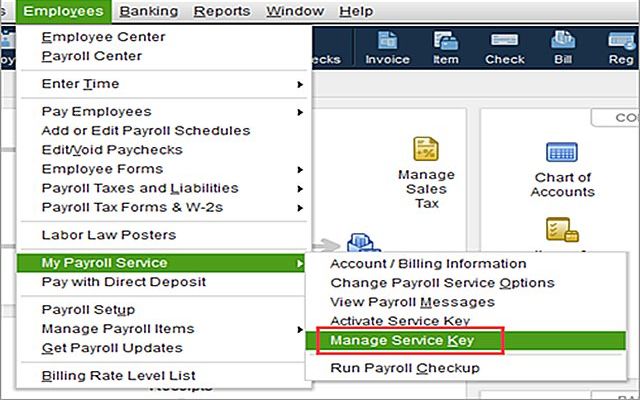
- Select the Remove option to remove the incorrectly entered key.
- Then click “Add” to type the correct payroll service key.
- Then, click on the “Next” button.
- The Payroll Update message will appear, then click on the “OK” button to proceed.
- Ensure that the service status option is Active, then choose the OK button to complete the process.
Method 7: Re-enter the Correct Employer Identification Number in The Company File
Many users often enter incorrect company information such as EIN (Employer Identification Number), so they have to face the issue with the payroll update. To make it correct, follow the below-mentioned process properly:
- Open the Company menu.
- Select the “My Company” option.
- Then, choose the “Edit” option under the Company Information tab.
- Then, select the company information option from the left menu.
- Type your correct EIN under Federal Employer Identification No. Field.
- Click on the “OK” button to save the EIN.
Method 8: Fixing The Issue Through the Quick Fix My Program Feature from the Tool Hub
QuickBooks Tool Hub is one solution for all the QuickBooks-related issues. It contains many different features to fix almost all the problems with the QuickBooks Desktop Application. Additionally, it can also be helpful to resolve the QuickBooks Error PS036. Here are some useful troubleshooting steps:
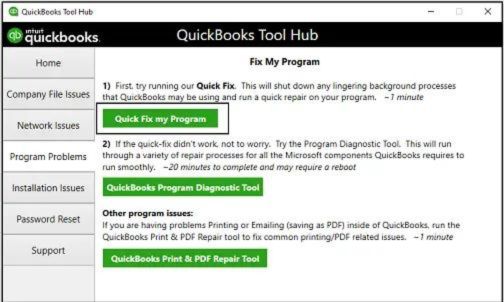
- Close the company file, and clear the QBDT from the background completely.
- Download the QuickBooks Tool Hub from the official Intuit website.
- After the download is completed, install the tool hub in your system.
- Follow all the on-screen prompts and agree to all the terms and conditions to proceed.
- Then, select the QuickBooks Tool Hub icon on the desktop and open it to launch.
- Click on Program Problems, then select the QuickFix My Program option.
- Then, open the data file in the QuickBooks Desktop application and try updating the payroll tax table.
Method 9: Clearing EntitlementClient Data
Another method of resolving this issue is erasing all the EntitlementClient Data from the system. To make it done, follow the below steps:
- Run the “Command Prompt” by pressing the Windows + R key.
- Type C:\ProgramDate\Intuit\EntitlementClient\V8 and click on OK to proceed.
- If it doesn’t work, replace the V8 with V6 at the end of the path entered and press “Enter.“
- Then, search for the Entitlement file, i.e., EntitlementDataStore.ecml.
- Then, delete the file by right-clicking on it.
- Now, click on the “Yes” button.
- Then, open the QuickBooks to launch and register.
Method 10: Use of Rebuild Data Tool To Fix The Error
Fix the issue by verifying and rebuilding the utility to recognize the problems. It will help you recreate the damaged data with the help of a tool. Follow the below steps to resolve the QuickBooks error PS036:
- Open the QuickBooks Desktop Application.
- Go to the File menu.
- Select the Utility from the drop-down menu.
- Then, click the Verify Data option and identify the issues by running the tool.
- After completing the verification, it will show you all the identified errors.
- Then, go back to the Utility drop-down menu.
- Then, select the Rebuild Data tool.
- Now, run the tool so that it can fix the damaged and corrupted data files.
Winding Up!
Getting QuickBooks Error PS036 is a common error and can be resolved by following a few easy steps. All the possible methods and steps are mentioned above. Users can opt for any of them to fix the issue quickly. Alternatively, the user can contact the technical expert through the Intuit official website if the problem persists.
Recently Asked Questions for QuickBooks Error PS036
QuickBooks PS036 error states that your payroll subscription is expired or invalid.
A user can recognize the QuickBooks error PS036 if the Windows crashes frequently, the QBDT software is not working properly and requires re-installation, or the system performance is slowed compared to previous performance.
Users must update the Windows operating system if the QuickBooks PS036 payroll error occurs due to an outdated tax table. Then, check for the EIN (Employer Identification Number) and upgrade the QuickBooks to the latest software version. Now, verify the QuickBooks account login credentials to log in.
