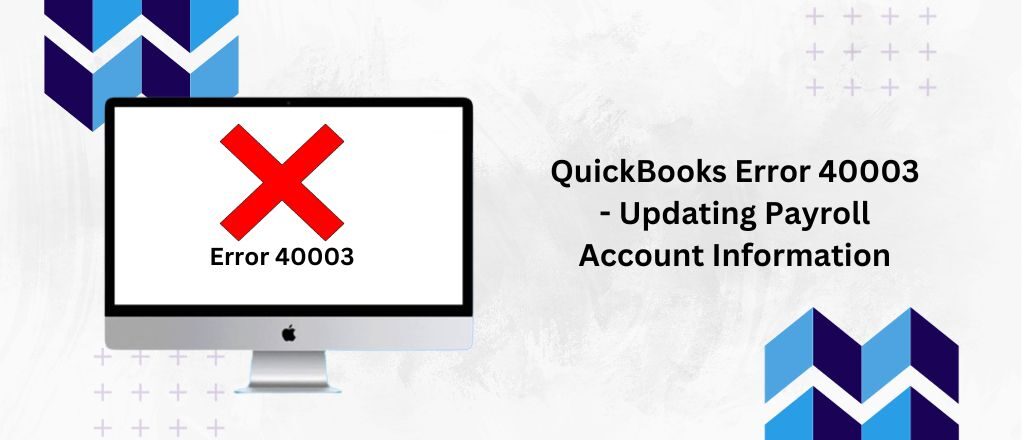QuickBooks Desktop is a widely used application that keeps tax rates and forms updated depending on Federal and State regulations. Updating everything is important for filing financial tax returns and reports for businesses, firms, and accountants. This helps them stay compliant with the laws and rules. Still, the QuickBooks error 40003 may sometimes occur for various reasons.
The error states that there is some issue updating the payroll. Alternatively, the error may also occur if the user is running payroll operation or sending the DD (direct deposits), running the old version of the QuickBooks desktop application, and using strict firewall settings.
Understanding the QuickBooks Error 40003
The commonly occurring error, QuickBooks error 40003, states that the user cannot work properly on the payroll. The users can’t even open the QuickBooks company file. An error message may also appear on the screen when the issue occurs with the below message:
“Error 40003: Unable to access the QuickBooks Company File.”
A few reasons for getting this error are network connectivity issues, QuickBooks Database Server Manager problems, firewall settings, or incorrect server settings. These temporary reasons can be fixed by following a few easy steps.
Identifying the QuickBooks Error 40003
Many errors usually appear while using QuickBooks, such as errors 40003 and H101. Users can easily recognize the error code 40003 in QuickBooks by identifying their system’s signs and symptoms. While downloading the payroll updates, if any users encounter below symptoms, then it’s a clear indication of QuickBooks error 40003:
- A clear error message on the screen states 40003: unable to access the QuickBooks company.
- Fails to update the Tax Table.
- Fails to Update the Payroll Data or Direct Deposits.
- When the QuickBooks desktop fails to respond to keyboard and mouse/Freezes.
Top 7 Reasons for Getting QuickBooks Error 40003
Facing QuickBooks error 40003 is quite common for users using QuickBooks desktop applications. The error shows issues with the company file, QB Installation, or even improper internet connectivity. This could be due to using an old version of QuickBooks, damaged or corrupted files, problems with the Windows registry, and many more. Here is a complete list of all the possible reasons responsible for QuickBooks error message code 40003:
- Unstable or poor internet connection.
- Corrupted or damaged Company Files.
- Malicious software or viruses are installed in the system.
- QuickBooks desktop application is included in the block list of the Windows Firewall.
- Incorrect QuickBooks setup.
- Outdated version of QuickBooks desktop application.
12 Best Methods to Fix QuickBooks Error 40003
Fixing a QuickBooks error message code 40003 is as easy as opening your computer now. This can be done by following a few easy troubleshooting steps that can be performed step-by-step to fix the issue in no time. You don’t even need any prior technical knowledge to perform the steps:
- Payroll Service Key Reactivation
- Time & Date Settings Verification
- Employee’s Payroll Information Review
- Manual Update of QuickBooks Application
- Verifying the Firewall and Internet Settings
- Using the Verify and Rebuild Utilities Option in QuickBooks
- Configuring Internet Explorer Settings
- Clean Install QuickBooks Desktop
- Running QuickBooks Tool Hub
- Repairing QuickBooks Desktop Application
- Running the QuickBooks Desktop Application as an Administrator
- Some Other Ways to Try
Method 1: Payroll Service Key Reactivation
Many users reported that the issue was easily resolved by simply reactivating the payroll service key. To make it happen, follow the below-mentioned steps:
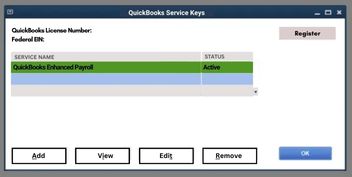
- Go to QuickBooks Dashboard.
- Press Ctrl+K from the keyboard.
- The payroll service key and status will appear on the screen.
- The Status must be Active; write down your payroll service key if it shows the Status is Inactive.
- Then, click on the Edit button.
- Re-enter your Service Key.
- Select the Next button to continue a few times.
- Then, click on the Finish option to proceed further with the process.
- Now, select the OK button to complete.
Method 2: Time & Date Settings Verification
Checking the time & date and correcting them if not properly set up may also resolve the issue in a few easy clicks. The QBDT may be getting the issue due to the wrong time & date. Follow the below steps to make it correct:

- Press the Windows button on the keyboard or click on the Start button.
- Then, click on the Settings option.
- Select the Time & Date settings.
- Adjust the correct Date and Time for your system.
- Make sure to select the correct time zone to avoid any issues.
Method 3: Employee’s Payroll Information Review
If you enter the wrong Employee’s payroll information, it may result in getting the QuickBooks error 40003 frequently while updating the payroll. To fix this, follow the given steps:
- Open the QuickBooks application.
- Go to the Employees menu.
- Select the Employee Center.
- Then, choose the names of the Employees one by one.
- Now, Click on the Payroll Information option you’ll be able to see on the left.
- Ensure that the Pay Frequency is correct.
- Click on the Taxes option.
- Go to the Federal Tab and check the Filing Status and Allowances field.
- Make corrections if required.
- Lastly, click on the OK button twice to complete the process.
Method 4: Manual Update of QuickBooks Application
An old version of the QuickBooks desktop application may not be able to perform perfectly and will not operate up to the mark. To best use it, you must update the QBDT to the latest version to avoid getting error code 40003 in QuickBooks. If it is not updated, follow the below steps to update the software:
- Run the QuickBooks Desktop application.
- No company open Window will open.

- Go to the Help tab.
- Click on the Update QuickBooks Desktop option.
- Then, click on the Update Now tab on the new Window.
- Select the Reset Update checkbox to proceed.
- Then, select the Get Updates button.
- The download process will start.
- Once done, close the application.
- Now, you have to Relaunch the QuickBooks desktop application.
- Go to the Help tab again.
- Then, click on the Update QuickBooks Desktop option.
- Select the Overview tab.
- Lastly, click the Update Now option to update and complete the process.
Method 5: Verifying the Firewall and Internet Settings

Sometimes, strict firewall settings don’t allow QuickBooks to perform to the best of its ability. Payroll updation requires an internet connection, but QuickBooks may not be able to use the internet because of firewall restrictions, and it triggers the QuickBooks error 40003. You must check and correct the firewall settings to let the QuickBooks work perfectly. Set up the Firewall correctly and restart your system to work without hassle.
Method 6: Using the Verify and Rebuild Utilities Option in QuickBooks
Here is another solution for fixing the QuickBooks error 40003. If nothing works, you can opt for the “verify and rebuild utility option in QuickBooks” for a quick resolution. Here are the necessary steps to perform:
- Click on the “File Tab” and select the “Utilities” option.
- Click the “Verify Data” option to let the tool run properly.
- It will then show you some of the below-mentioned problems-
- QuickBooks found no problems with the data.
- An error message may appear on the screen.
- Your data has lost integrity.
- If the error appears on the screen, then Run the Rebuild Data Utility option.
- Now, open the File menu.
- Go to the Utilities option.
- Click on the Rebuild Data option.
- After clicking on the Rebuild option, it will give you an on-screen prompt.
- Follow all the on-screen steps one by one.
- After completing the prompt, the error may be fixed.
Method 7: Configuring Internet Explorer Settings
Almost all the online services open in Internet Explorer in the background. QuickBooks payroll update error 40003 may appear on the screen when Internet Explorer is not configured correctly. Follow the below points to set up the Internet Explorer properly:
- Make sure that Internet Explorer is on your default browser if it is not already.
- Then, check for the correct Date and Time of the system.
- IE strength must not be less than 128 bits.
- Lastly, update your Internet Options settings.
Method 8: Clean Install QuickBooks Desktop
Opting for a clean install can be the easiest and quickest option for you to fix the issue. You can resolve the error code 40003 in QuickBooks by uninstalling the QBDT application and reinstalling it using the Clean Install Tool in the QuickBooks Tool Hub. Follow the below steps to do the same:

- Firstly, completely backup your company data to avoid any loss.
- Then, go to the Control Panel to uninstall the QBDT application.
- Download the QuickBooks Tool Hub software from Intuit’s official website.
- Then, go to Installation Issues.
- Click on the Clean Install Tool.
- Select the Next button.
- Go to the Desktop version of the QuickBooks.
- Then, click on the Continue option to complete the process.
Method 9: Running QuickBooks Tool Hub
QuickBooks Tool Hub is a very useful software that removes almost all of the QuickBooks Error 40003 in a single go. It can fix the payroll update error quickly in no time. Follow the below troubleshooting steps:
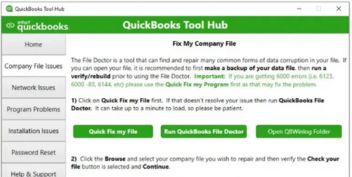
- Download and install the QuickBooks Tool Hub from the official Intuit website (If it is not installed).
- Open the software and search the Program Problems option.
- Then, choose the Quick Fix My Program Tool.
- Run it and let it scan the system to repair all the errors.
- Once it completes the scan, Restart the QBDT and reopen the payroll option to check.
Method 10: Repairing QuickBooks Desktop Application
If the QuickBooks Desktop Application is corrupted, it will trigger the QuickBooks error code 40003. Updating the QuickBooks application may easily repair that error without any external help. Follow the steps to get it done quickly:
- Click on the Start menu.
- Open the Control Panel.
- Select the Programs and Features option.
- Then, click on the QuickBooks desktop application.
- Right-click on the QuickBooks desktop.
- Now, choose the Repair option.
- After getting done, Restart the application.
Method 11: Running the QuickBooks Desktop Application as an Administrator
If you are not logged in to your QBDT as an administrator, you may not be allowed to access all the features and options completely. To run the application as an administrator:
- Right-click on the QuickBooks icon.
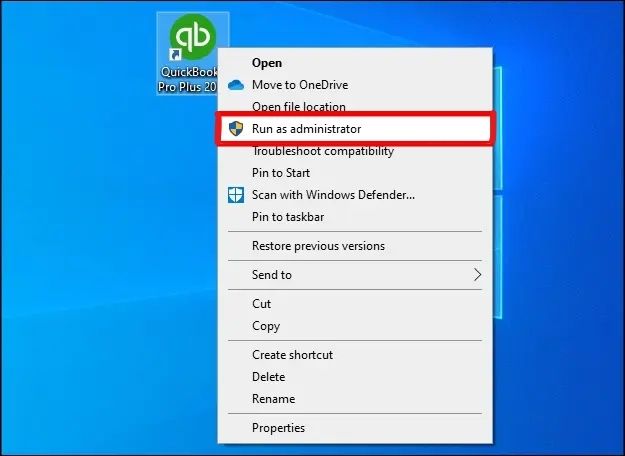
- Select the Run as an Administrator option.
- The permission window will be opened.
- Click on the Yes button to confirm.
- QuickBooks desktop will open.
- Now, go to the Payroll option to rerun it.
- Then, try downloading the QuickBooks Payroll Updates and check if the issue is occurring again or not.
Method 12: Some Other Ways to Try
There are maximum chances of resolving the issue from the abovementioned troubleshooting steps. But, if the issue remains, you can also try other methods to fix the QuickBooks error 40003. You can:
- Run the system file check to find and repair the corrupted or damaged QuickBooks components.
- If any third party is interrupting the QuickBooks to perform, open the QBDT in selective startup mode.
- Alternatively, you can run the anti-virus to remove all your malware, viruses, and unwanted files.
Wrapping Up!
These are the most well-performing troubleshooting steps that may work in your case. The QuickBooks error 40003 is not permanent and can be fixed by following a few easy steps. You can opt for any of the methods that work on your case. It’s not necessary to follow all the methods. You can try any one of them, if the issue remains, then jump to another one. If the issue remains unresolved after trying all the methods, you can visit QuickBooks‘ official website to contact the technical expert directly.
FAQs on QuickBooks Error 40003!
When your system encounters an issue of QuickBooks error 40003, the application or the system crashes very frequently. Also, many features and data files will not work properly, and you’ll be unable to update the payroll.
40003 is a generic error code that usually appears when there is a payroll update issue in the QuickBooks application. It also appears on the screen if the user tries to access the company file but cannot open it.
Fixing a QuickBooks error 40003 is not a difficult task for the users, and it can be resolved by following a few troubleshooting steps. You can opt for any method, including manually updating the QuickBooks application, reactivating the Payroll Service key, reviewing the Employee payroll information, etc.