Are you facing QuickBooks Error 12002 while opening your QBDT Application? There is no need to worry as this temporary error shows that the QuickBooks cannot connect with the Internet. QuickBooks is a well-known accounting software that requires an internet connection for most tasks. However, it’s relatively easy to fix this issue. There are a few methods that will help you quickly resolve the QuickBooks service message error 12002.
What is QuickBooks Error 12002?
QuickBooks error appears on the screen when the system is either not connected to the internet or having trouble connecting to the QuickBooks server. This results in no response from the QBDT, getting errors while updating, and performing many other tasks. However, this error is also called QuickBooks payroll update error 12002. The issue may also occur when there is something wrong with the firewall settings. “A network timeout occurred while trying to connect to the server” – this message can frustrate anyone when there is a lot to do, and you can’t even work on them.

Causes of QuickBooks Payroll Update Error 12002
Slow, unstable, or no internet connection can be the leading cause of the QuickBooks payroll update error 12002. This problem may also occur when you use a Wi-Fi network that frequently drops due to any issue. Sometimes, the QuickBooks Desktop application can’t establish a stable connection with the server to work correctly and open the requested file on the system.
A few more reasons can be the root cause of getting the QuickBooks error 12002. Strict firewall settings and antivirus software may also block the internet connection for the QuickBooks Desktop application, which is why this error message appears. QuickBooks error 12002 downloading updates reasons are shown in a list below:
- QuickBooks is unable to connect with the server.
- Wrong SSL settings.
- Strict firewall security.
- Internet Explorer is not a default browser.
- Poor or no internet connection.
Possible Symptoms of QuickBooks Error 12002 Update
While using the QuickBooks Desktop Application, if you cannot access your company files or even open the QuickBooks software, this is a sign of QuickBooks error 12002. Apart from this, if the error message is popping up, repeatedly stating, “QuickBooks is unable to complete the request due to a network timeout,” this is another QuickBooks update error 12002 symptom.
Multiple Ways To Fix QuickBooks Error Code 12002
If you are confirmed and find any signs in your system about QuickBooks error 12002, you can go for the troubleshooting steps to resolve the issue quickly. Some of the troubleshooting steps in this guide can help you fix various QuickBooks issues, such as QuickBooks Error PS036. Here are a few methods available through which users can quickly fix this issue on their own:
#1 Check & Verify The Internet Explorer Settings
To resolve the issue, you need to check a few settings. Don’t worry; it’s not too technical, and anyone can follow the step-by-step guide to performing the troubleshooting below:

- Firstly, close the QuickBooks completely.
- Then, open “Internet Explorer“.
- Select Tools, and click on the “Internet” option.
- Then, go to the Security tab and ensure the security setting is set to Medium High.
- Now, select the “Globe” Icon.
- Click on the Content tab.
- Then, check whether the Content Advisor button is enabled or not.
- Click on the Connection tab >> choose the Never a Dial connection >> Select the right ISP >> click the OK button.
- Then, select the LAN Settings option.
- Ensure the automatically detect settings option is enabled and Use a Proxy Server is disabled.
- Also, uncheck the “Port 80” box.
- Then, click the “OK” button to complete.
- Now, select the “Advanced Tab” from the top menu.
- Then, click on the “Restore Advanced settings” option.
- Search for Use TLS 1.0, TLS 1.1, and Use TLS 1.2 options.
- Then, check the Use TLS 1.0 box and uncheck the other two.
- Now, close the Internet Options window and click the “OK” button.
- Close the Internet Explorer completely.
- Restart the system.
- Then, open the QuickBooks Desktop Application and Update it again.
#2 Check The Internet Connection
If any user can’t resolve the QuickBooks error 12002 through the 1st method, opting for the second one is better. Checking the internet connection may be the another best option for you to fix the problem:
- First of all, click on the “Help” option.
- Then, select the “Internet Connection Setup”.
- Choose the “Use My Computer’s Internet Connections Settings To Establish A Connection When This Application Accesses The Internet.”
- Then, again, update the QuickBooks Desktop Application.
- For QuickBooks 2008 and above versions, click on the “Help” button, “Update QuickBooks”, and then select the “Update Now” tab.
- For QuickBooks 2006 and above, Select the file, click on the “Update QuickBooks” option, and then click the Update Now tab.
#3 Set Up An Internet Connection
To set up for the Internet Connection, follow the below-mentioned steps:
- Firstly, open the QuickBooks Desktop Application.
- Then, find and click on the “Help” button.
- Choose and select the Internet Connection setup option.
- Then, select the “Use my computer’s internet connection settings to establish a connection when this application accesses the internet” option.
- Click on the “Next” button and select “Done.”
- Lastly, update the QuickBooks application and check whether the issue is resolved.
#4 Reset The Update Settings
Resetting all the updates may resolve the issue if any other method doesn’t work for you. Follow the below steps to complete the process:
- Select the “Update Now” tab.
- Then, click the checkbox of “Reset Update”.
- Select the Get Updates option.
- If the updates fail, click Advanced Setting Option >> Then, enable the Use TLS 1.0 check box >> Disable/uncheck the Use TLS 1.1 and Use TLS 1.2 options.
#5 Update The Chrome Browser
If you are a fan of the Google Chrome browser and use it only, then this method will help you fix QuickBooks Error 12002. Most of the time, this error occurs with Chrome users if the software needs to be updated. In that case, users need to update the Chrome browser to get the issue resolved. Resolve the problem by following the below steps:

- Open your Chrome browser on the system.
- Click on the More button in the upper right corner.
- Then, select the Update Google Chrome option.
- Click on the Relaunch option once the browser is updated.
Note: No update option will be available if Chrome has already been updated.
#6 Update QuickBooks Desktop Application
Many users often need help with the outdated version of the QBDT. To fix it, the software must be updated. Here are some steps to help you update the QuickBooks application:

- Go to the Help option and select the Internet connection setup.
- Then, click the “Internet Connection Settings of my system to establish a connection” option.
- Select the Next button to proceed.
- Now, update the QuickBooks Desktop again.
- Click on the File tab and select the Update Tab.
- QuickBooks 2006 and above: Then, click on the “Update Now” tab.
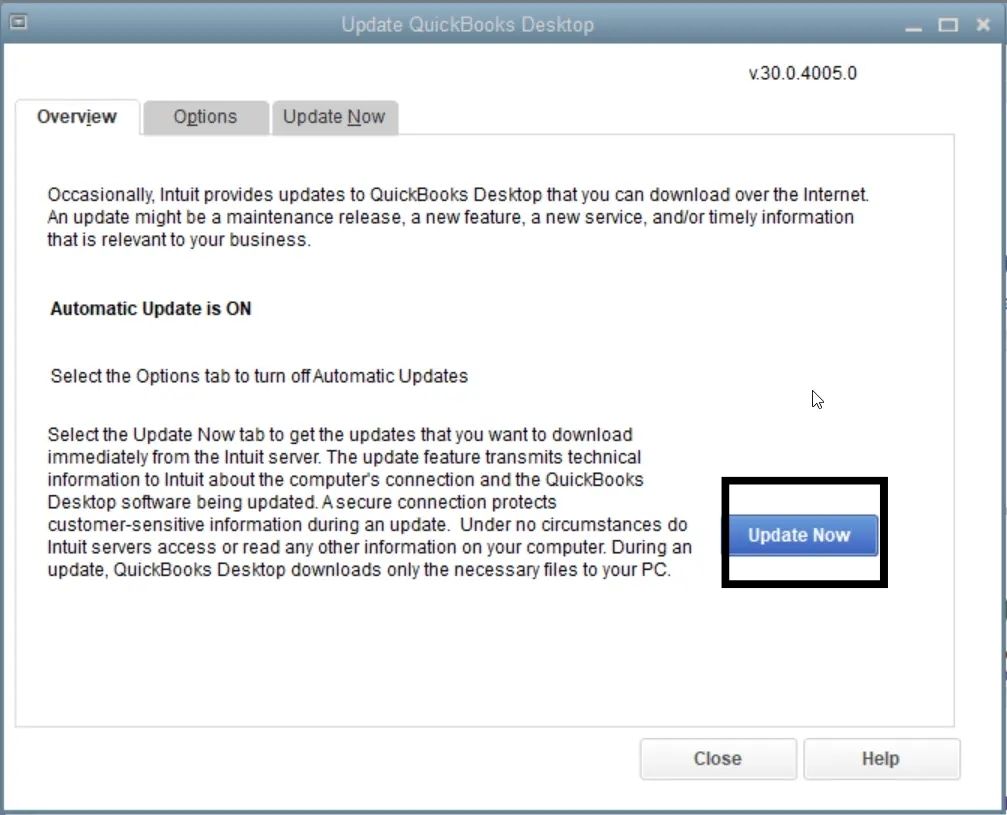
- For QuickBooks 2008 and above: Select the file, click the Update Tab, then select the Update Now option.
#7 Clean Installation of QuickBooks
If the issue is still unresolved from the steps mentioned above, the users can opt for the clean installation method that can be useful for almost all users. Clean installation usually removes all the harmful and damaged files and installs the program from the start. Check the steps below to fix it. Additionally, make sure that you have already backed up the data:
Step 1: Switch To Selective Startup Mode in Your System
Users will have to start the computer system in selective startup mode to follow this step so that no other application or program can interfere with the repair process. Alternatively, you can directly connect with a Windows expert:
- Press the Win + R button to run the command prompt.
- Type “msconfig” and select the OK tab.
- Then, click on the “General Tab”.
- Choose the selective startup and Load system services option.
- Then, select the Services tab and then choose Hide all Microsoft Services.
- Then, click on the “Disable All” option.
- After that, uncheck the Hide All Microsoft Services option.
- Verify that the Windows Installer checkbox is selected from the services.
- Click on the “OK” button.
- Then, restart the system.
Step 2: Re-install QuickBooks Desktop
After completing the first step, follow this procedure to complete the process and fix the QuickBooks error 12002 completely. After the computer starts, uninstall your QuickBooks Desktop application and install it again.
Step 3: Back To Normal Startup Mode
After the clean installation, switch back to the normal mode. Follow the below steps to make it done:
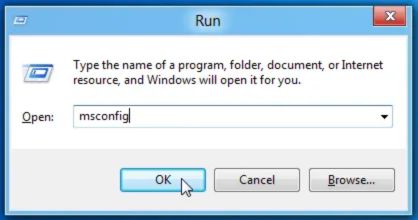
- Press Win + R to open a command prompt.
- Type “msconfig” and click the OK button.
- Then, click on the General tab and select the Normal Startup option in the startup selection.
- Now, select the OK button and restart your system.
Conclusion!
All these methods and steps are very useful in resolving the QuickBooks error 12002. In addition, check which of the methods is helpful for you by checking the symptoms or how your system is misbehaving. Then, apply the methods to fix the QuickBooks service messages error 12002. If you still face difficulty while working, you can directly connect with the QuickBooks technical expert through Intuit‘s official website.
Answers To The Questions for QuickBooks Error 12002
QuickBooks error code 12002 is an internet connection-related error. The error may appear while using QuickBooks, updating it, etc.
While updating the QuickBooks Payroll, a window pops up stating that QuickBooks cannot connect to the server. This QuickBooks 12002 error code occurs due to an unstable internet connection.
There are many different ways to fix the QuickBooks error code 12002. Updating your Chrome browser is one of them. You must open your Chrome Browser and click the More button in the top right corner. Then, click on the Update Google Chrome option and relaunch it.
Some of the main reasons for the QuickBooks error 12002 are Unable to connect to the server, wrong SSL settings, firewall restrictions, no or unstable internet connectivity, etc.
There are various 12000 series error codes, such as QuickBooks Error 12007, 12031, 12152, 12002, 12009, 12029, 12057, and 12157.
