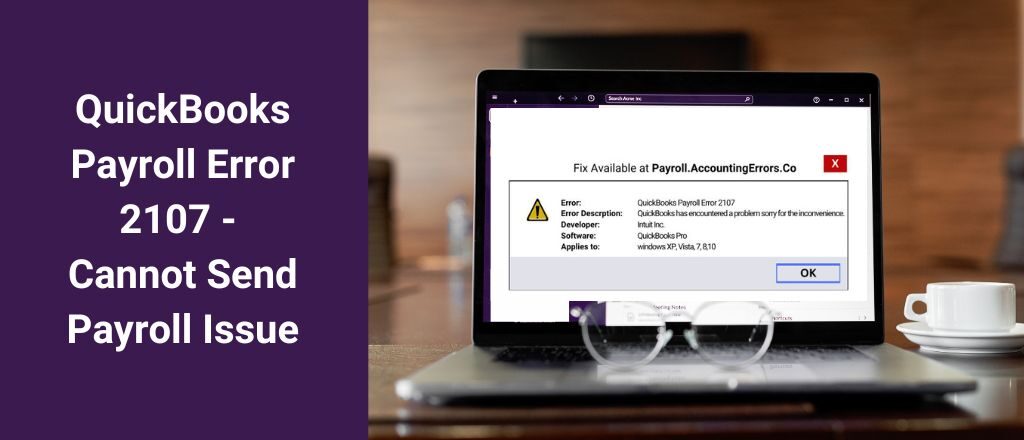Working with QuickBooks Desktop Application can save time managing your finances and payrolls. However, you may face some errors while sending your payroll. QuickBooks Payroll Error 2107 may appear on the screen stating: cannot send payroll. The error usually indicates that the users cannot transfer the payroll using direct deposit. It may also occur when users try to download the payroll on the desktop, and can be resolved by following some proven methods.
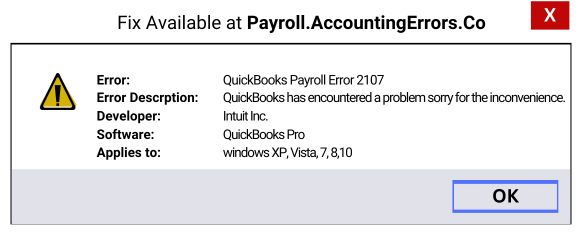
What is QuickBooks Payroll Error 2107?
QuickBooks desktop application is a widely used software by businesses, firms, and organizations. The users can directly transfer the salary to their employees through the direct deposit (DD) method using the QBDT application. However, sometimes, the software misbehaves, indicating that the user cannot transfer the payroll to the employees.
In addition, QuickBooks payroll error 2107 may appear on the screen stating: rejected because the direct deposit information is incomplete. Like most errors, this is temporary and can be resolved through troubleshooting. After the issue is resolved, users can download the payroll tax table again. While getting this error, the following message may appear on the screen:
“Payroll Service Server Error. Please try again later. If this problem persists, please contact Intuit.
Payroll Connection Error
Error: QuickBooks Desktop has encountered a problem sending your usage data.”
Users can quickly delete and recreate the payroll data to fix the issue. Other proven methods exist to resolve the problem if it doesn’t work.
Main Reasons for Getting QuickBooks Error 2107
Users may face this error for various reasons, such as corrupt Windows OS, incorrect date and time, invalid security certificates, etc. Here is a list of all major reasons that can be responsible for QuickBooks payroll error 2107:
- Incorrect date and time setting in the system.
- QB is restricted from accessing the server.
- Internet connection issues.
- Invalid security certificate.
- Sending payroll data in multi-user code.
- QuickBooks Company files are corrupted.
- High-level internet and firewall restrictions.
- QuickBooks Desktop Application is not updated.
Signs & Symptoms for QuickBooks Error Code 2107
While using the QuickBooks Desktop Application, users may notice various symptoms of QuickBooks payroll error code 2107. Here is a list of possible symptoms of this error:
- QuickBooks software or computer systems misbehave or begin to freeze again and again.
- Windows may crash frequently.
- The system crashes when trying to access QuickBooks payroll.
- It slows down your system.
7 Proven Methods for Fixing QuickBooks Error 2107
Resolving the error code 2107 in QuickBooks desktop application is not rocket science. Anyone facing this issue can follow the troubleshooting steps, and it doesn’t require any prior technical knowledge. However, users must remember the following points before following the steps:
- Reboot the system.
- Check and verify the system date and time settings.
- Make sure that the latest updated payroll is already installed on your system.
- Ensure that the latest version of the QuickBooks software is updated.
Here are the possible solutions for fixing QuickBooks payroll error 2107:
- Check and verify Date and Time of Settings
- Enable Single-User Mode
- Update QuickBooks Desktop Application
- Download the Latest Payroll Tax Table Updates
- QuickBooks Desktop Security Certificate Installation
- Repair the QuickBooks Company File
- Turning Off Your Antivirus Temporarily
Method 1: Check and verify Date and Time of Settings
In most cases, users notice that only correcting the date and time settings resolves the issue permanently. This can happen to anyone. So, check the date and time of your system to fix the issue quickly. Here are the steps to check and change the date and time settings to resolve the QuickBooks payroll error 2107:
- Go to the start menu and type “Settings” to search.
- Then, click on the settings button.
- Select the Date & Time option.
- Check whether the date and time of your system is correct or not.
- If set up incorrectly, make changes and press Enter to complete the process.
Method 2: Enable Single-User Mode
Using the QBDT application in multi-user mode may cause such issues. To fix and avoid getting QuickBooks payroll error code 2107 in the future, ensure you are using the application in a single-user mode.
Check and verify whether the single-user mode is activated on your system or not. There is a payroll feature available in QuickBooks that has a lock-out system in multi-user mode that restricts other users from using the same feature at the same time.
Switching to single-user mode if the multi-user mode is enabled is the best option to fix this error 2107 in QuickBooks desktop without hassle. Switch to single-user mode by opening the QuickBooks desktop application, then go to the File option. Click on the Switch to Single-User mode to enable the option.
Method 3: Update QuickBooks Desktop Application
Using an outdated version of the QuickBooks desktop application may result in getting the error while sending the payroll. It restricts the software for full functionality, and users may not be able to use all the features of the QBDT application. You can easily fix QuickBooks error code 2107 by updating the application following the below steps:
- Open the QuickBooks Desktop application.
- Go to the Help option and select the Update QuickBooks Desktop button.
- Then, click on the Update Now button.
- Select the Get Updates option.
- When the Update is completed, close and restart the QuickBooks application.
- Then, follow the QuickBooks on-screen prompts to install the update.
- Click on the Yes button to proceed.
- After the update installation is complete, restart the system.
- After the restart, check whether the issue persists or not.
Method 4: Download the Latest Payroll Tax Table Updates
If the QBDT application has the latest payroll tax table updates, it will work smoothly without any issues. But QuickBooks payroll error 2107 appears on the screen if the payroll tax table is not updated. QuickBooks software usually automatically updates the tax tables online. Follow the below steps if you are still using the older versions of payroll tax tables:
- Open the QuickBooks desktop application.
- Select the Employees option.
- Then, click on the Get Payroll Updates tab.
- Select the Download Entire Update checkbox.
- Then, click on the Download Latest Updates button.
- A prompt window will appear on the screen when the download completes.
Method 5: QuickBooks Desktop Security Certificate Installation
Security certificates are one of the important features to build a secure network connection for any user. These certificates contain all the data protection-related information in the system. QuickBooks error 2107 may appear on the system if the security certificates are invalid. Here are some steps to verify and install the QBDT security certificates:
Method 6: Repair the QuickBooks Company File
Without opening a company file in the QuickBooks desktop application, users cannot continue working on the application. A company file is the most important part of the software to work for any firm, business, or organization. While working on the QBDT application, a corrupted company file may result in the QuickBooks payroll error 2107.
However, it can be resolved with the help of the Quick Fix My File option in the QuickBooks Tool Hub. This tool helps users repair the corrupted QuickBooks Company File. Follow the below-mentioned steps to fix the QuickBooks payroll error 2107 with the help of Tool Hub:
- Firstly, completely close the QuickBooks Desktop Application.
- Then, download the advanced version of QuickBooks Tool Hub from Intuit’s official website.
- Move or save the file on the desktop or any easy-to-find location.
- Then, click on the QuickBooks ToolHub.exe file that you downloaded.
- Now, follow the on-screen prompts to complete the installation process.
- After the installation is completed, double-click on its desktop icon to open the Tool Hub.
Method 7: Turn Off the Anti-Virus Temporarily
If the methods mentioned above don’t resolve the issues, you can disable your antivirus to fix the issue. Many users previously reported that their system’s anti-virus prevented the QBDT application from working properly and resulted in errors like 80070057 and 2107.
To fix this issue, users must right-click the antivirus icon in the bottom right corner of the taskbar. Then, click on the turn-off protection option to disable it. Now, open the QuickBooks desktop application and check whether the payroll error is resolved.
Wrap Up!
All the methods discussed earlier are proven ways to fix QuickBooks payroll error 2107. Users can perform any of the troubleshooting methods with their QuickBooks Desktop Application. Opt for another one if the issue isn’t resolved by any specific method.
If the user will not be able to fix the issue even after performing all the above methods, in that case, they can reach out to the technical experts for the QuickBooks application error by visiting the official Intuit website.
Answers To The Questions About QuickBooks Payroll Error 2107
QuickBooks payroll error 2107 indicates that the user cannot send the payroll to the employees using the direct deposit (DD) method. The error may also appear on the screen when a user tries to update the payroll program in the QuickBooks desktop application.
There are various reasons for getting the error 2107 in QuickBooks payrolls, such as the outdated version of payroll updates or the QuickBooks desktop application, unstable internet connectivity, antivirus restricting the server, etc.
Fixing a QuickBooks payroll error 2107 is not a difficult and technical task anymore. Users can follow any of the proven ways to resolve the issue quickly. It includes enabling the single-user mode, checking the Date and time settings, disabling the antivirus, downloading the latest payroll tax table, updating the QuickBooks desktop application, etc.