During any task on the QuickBooks desktop application, you may face severe issues if the QuickBooks error 9000 occurs. It may interrupt your work, and you’ll be unable to complete the task even if it’s very important. The error may appear on the screen due to various reasons. However, you can troubleshoot QuickBooks Error Code 9000 in a few easy steps. Various methods may fix the issue quickly without any hassle, and you don’t require prior technical knowledge to resolve the issue.
Understanding the QuickBooks Error 9000
QuickBooks error 9000 is an error that may occur while working on the payroll data and can interrupt any work you are doing on your system. Also, the error appears on the screen with a specific message while trying to send the Direct Deposit paychecks.
There are several reasons for getting the error on your system, such as network connectivity issues, incorrect date and time, outdated versions of QuickBooks or security certificates, strict firewall settings, etc. If you face the same issue on your QuickBooks desktop application, you can use any method to troubleshoot QuickBooks error code 9000.
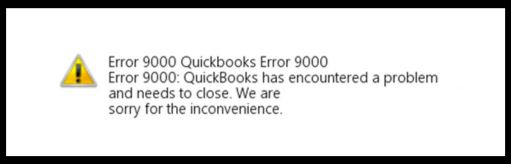
Major Reasons for Getting QuickBooks Error 9000
Knowing the main reason for getting the issue in your system will make it much easier to troubleshoot QuickBooks error 9000 effectively. You may be facing the issue due to the below-mentioned reasons:
- Sending the payroll data in multi-user mode.
- Using an outdated version of the QuickBooks application.
- Incorrect Security certificates.
- Strict or invalid Firewall settings.
- Network connectivity issue.
- Incorrect system date & time.
- No or unstable internet connection.
- No latest tax table is available.
Most Probable Signs to Identify the QuickBooks Error 9000
You can easily fix QuickBooks error code 9000 if you’re able to identify the signs & symptoms of getting the error in QuickBooks. Here is a list of all the possible signs a system can show while having the issue:
- Windows performance may frequently decrease.
- A clear error message of error code 9000 in QuickBooks desktop is flashing on the screen.
- Windows is crashing again and again.
- QBDT application crashes frequently.
- Your system may be stuck or frozen while working on the task or not responding.
Things to Remember Before Troubleshooting QuickBooks Payroll Error 9000
Before jumping to the troubleshooting steps, it’s important to know what you must keep in mind. Follow the below steps to avoid any loss and resolve the QuickBooks payroll error 9000 without any hassle:
- Backup your Company Files.
- Ensure you are using the updated versions of all the Windows drivers.
- Use the newer version of the QuickBooks desktop application.
- Check the internet connections; they must be stable and of high speed.
10 Simple Ways to Troubleshoot QuickBooks Error Code 9000
There are various methods of resolving QuickBooks payroll connection server Error 9000. However, you can opt for any one of them. These effective methods are easy to apply and don’t even need prior technical knowledge. You can follow any of the given methods to fix the issue:
- Checking Date & Time Settings.
- Downloading the Latest Payroll Tax Tables.
- Restoring the System.
- Fixing the issue with QuickBooks Tools Hub.
- Removing all the Unnecessary Files and Folders.
- Correcting the Firewall Settings.
- SSL Settings Setup
- Flush DNS (Domain Name System)
- Use the Clean Install Tool to resolve the error.
- Publisher Certificate Cancellation.
#1 Checking Date & Time Settings
Before moving to other methods, check whether your system’s date and time settings are correct. To do the same, follow the below steps:
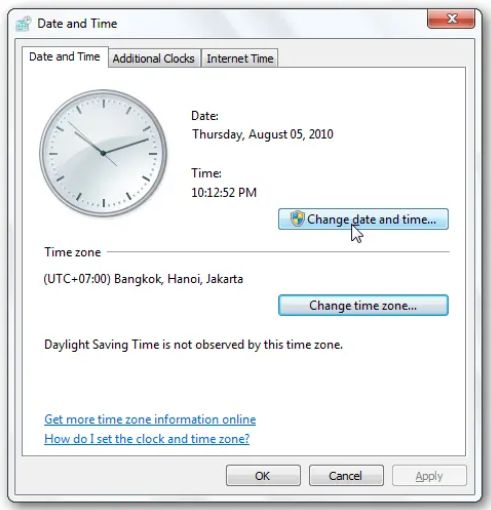
- Click on the bottom right corner of the Windows TaskBar.
- Double-click on the Time and Date settings.
- Check if the settings are correct or not.
- If not, set the right date, time, and year.
- Click OK to confirm.
- Once done, Restart the system.
- Now, try to send the payroll and see if the error is still occurring.
#2 Downloading the Latest Payroll Tax Tables
Downloading the latest payroll update on an active QuickBooks desktop payroll subscription may quickly fix the issue in most cases. Here are the steps to download the latest tax tables:
- Open the QuickBooks desktop application.
- Go to the Employees section.
- Click on the Download Entire Update checkbox.
- Then, select the Download Latest Update option.
- Once completed, the prompt window will open.
#3 Restoring the System
Restoring the system to the previous point is a universal solution for most computer system errors. You can try restoring the system if you get QuickBooks error 9000, which indicates the payroll connection server error. Then, check whether the issue is resolved or not. Follow the below steps to make it happen:
- Go to the Control Panel by clicking on the Start button.
- Then, locate the System Restore option.
- Click on the option and find the restore point.
- Click on the Next button.
- Follow the on-screen prompt to Finish the restoration process.
#4 Fixing the issue with QuickBooks Tools Hub
Fixing the issue with QuickBooks Tools Hub is one of the best ways to resolve it. You can follow the below steps to make it happen:
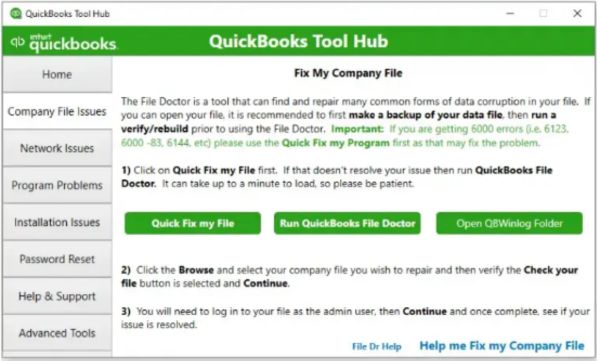
- Open the QuickBooks desktop application on the system.
- Go to the File menu.
- Click on the Utilities option.
- Then, select the Repair File and Network Problems option.
- Now, open the Company File in the QBDT application.
- Then, select the “Show Advanced Settings” option from the drop-down menu.
- Select the type of repair option.
- Enter all the login details.
- Click on the Next button to proceed.
- Once done, check for the error, whether resolved or not.
#5 Removing all the Unnecessary Files and Folders
Our system usually collects unnecessary junk temporary files that may result in facing the error 9000 in QuickBooks. Here are the steps to remove all the unwanted Files and Folders:
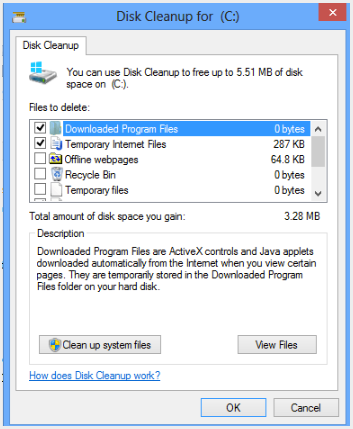
- Click on the Start menu.
- Type CMD to open the Command Prompt.
- Instead of pressing the Enter button, press the ctrl+shift and then press the Enter button.
- A permission prompt window will appear on the screen.
- Click on the Yes button to allow the permission.
- Then, type Cleanmgr in the Command Prompt.
- After entering, the Disk Cleanup will start.
- Mark the checkboxes for the temporary files category and other unwanted files/folders you want to remove.
- Finish the process by clicking on the OK button.
- Now, go to the QBDT application to check for the issue.
#6 Correcting the Firewall Settings
In most cases, the strict firewall settings may prevent the system from working properly on payroll tasks. Here are the effective steps to fix it now:
- Go to the Windows Firewall settings.
- Click on the “Advanced Settings” option.
- Select the New Rule option.
- A new window pop-up will open; select the QuickBooks option.
- Click on the Next button.
- Then, select the This Program Path option.
- Locate the files named “QBW32.exe” and “qbupdate.exe” to check whether access is granted or not for the files.
- If not, allow the permissions.
- Select the “Allow the Connection” option.
- Then, click on the Next button to proceed.
- Enter the name and press the Finish button to complete it.
#7 SSL Settings Setup
Check the SSL settings of your browser to resolve the issue quickly. Follow the below process to fix QuickBooks error 9000:

- Open the Internet Explorer and make sure that it is your default browser.
- Click on the Tools option.
- Select the Internet options.
- Go to the Connection tab.
- Click on the LAN Settings.
- Then, select the “Automatically Detect Settings” option.
- Leave the “Proxy Server” option blank without entering anything to proceed further.
- Now, mark the checkbox of SSL 2.0 and SSL 3.0.
- Also, uncheck the TLS 1.2 box.
#8 Flush DNS (Domain Name System)
If your system has any old or outdated data available, it may also restrict the QuickBooks to function properly. You can flush your DNS in a few easy steps to fix the QuickBooks error 9000:
- Go to the Start menu
- Search for All Programs.
- Click on the Accessories.
- Then, click the Run option and type CMD to open Command Prompt.
- After the command prompt opens, type “ipconfig/flushdns” in the box.
- Then, press Enter to proceed.
#9 Use the Clean Install Tool to resolve the error
The Clean Install Tool option can fix the error without external help. This will help you fix the issue by re-installing the QuickBooks desktop application. Here are all the effective steps to rectify Error 9000 in the QuickBooks Desktop Application:
- Go to the official website of Intuit.
- Click on the Download option.
- Save the downloaded file in an easy-to-locate destination.
- Then, find and click on the .exe file in the folder.
- The installation will start on the screen.
- Once completed, set up the tool.
- Now, Run the tool to fix the errors in the QuickBooks Desktop Application.
#10 Publisher Certificate Cancellation
In some cases, the users found they were using an unauthorized version of the QuickBooks Desktop Application. The system encountered many issues, including errors 9000, QuickBooks Error 40003, QuickBooks Error 3371, and many more. To troubleshoot QuickBooks error code 9000, you can follow the below-mentioned steps in case of publisher certificate cancellation:
Also, check and verify the authenticity of the QuickBooks application:
- Open Internet Explorer.
- Go to the Tools menu.
- Click on the Internet option.
- Now, select the Advanced option.
- Then, go to the Security tab.
- You’ll have to unmark the Publisher’s Certificate Revocation checkmark box.
- Restart the system and open the QuickBooks application again to check whether the issue is resolved.
Summary!
You can troubleshoot QuickBooks error code 9000 in a few easy steps and don’t require any prior technical knowledge to fix the issue. However, you need to follow the troubleshooting steps without any mistakes. If the issue remains unresolved, you can call the technical expert through the official website.
People Also Asked About QuickBooks Error 9000
QuickBooks error 9000 is a payroll server connection error that appears on the screen while depositing direct funds in the employee’s account.
Fixing QuickBooks desktop error 9000 is no longer heavy and can be resolved in simple steps. You can follow some basic troubleshooting steps to resolve the issue, such as restoring the system, using the QuickBooks Tools Hub, checking date & time settings, etc.
You can identify error 9000 in QuickBooks desktop application by Windows performance, crashing of apps very frequently, system not responding issue, etc.
