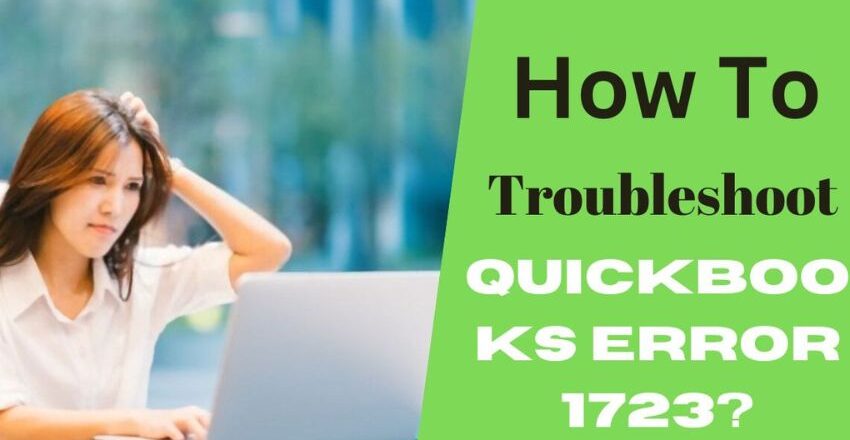Many QuickBooks users have faced installation errors and chances are you are also facing the common installation error QuickBooks error 1723. Thus, it is best to avoid such problems in the first place. The standard problem solving approach would be looking for its reasons and causes. As we read the article further, we get into more depth about the installation error 1723 in QuickBooks. We will discuss the error, its causes and the standard methods to get rid of it.
What is QuickBooks Error 1723?
The QuickBooks error code 1723 shows up as an error text stating, “There is a problem with this Windows installer package. A DLL required for this install to complete could not be run.”
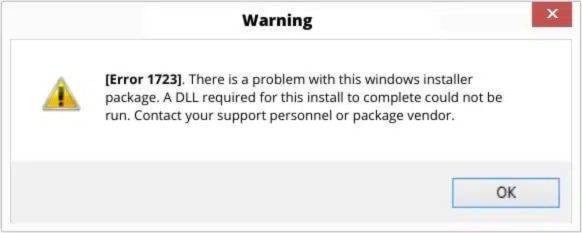
While installing or uninstalling the QuickBooks software, users can come across QuickBooks install error 1723. The particular is generally seen while working with software. Users see the error message on any damage to the Windows installer. However, such errors must be resolved at the earliest to save yourself from any problems.
Users can get more insight on the issues after carefully reading the information provided in the article. Or else they can reach the QuickBooks tech support team for additional assistance.
Why Does Quickbooks Error 1723 Show Up?
The main reason behind the error 1723 in QuickBooks is a damaged Windows installer while you install or uninstall QuickBooks software. Corrupt windows and damaged installer packages are a few prominent reasons why it occurs. Following are all possible reasons for the error message popping up in your screens.
- The Window is facing a malware attack.
- The installed Windows OS version features are outdated.
- Windows setup file/installer package/hard drive is corrupted/damaged.
- Temp folder permissions block the software functions.
- Damaged or missing QuickBooks files from installer.
- System configuration is not according to the requirements of QuickBooks.
- Directory/JAVA problem.
What To Know Before You Start Fixing Error 1723 dll Quickbooks?
If you’re beginning with the methods to fix error 1723 on QuickBooks, you should consider the following points:
- Ensure that the QuickBooks Desktop is recently updated.
- Make sure you have got the QuickBooks registration number.
- You installed the most updated software version.
What Are The Methods To Fix QuickBooks Error 1723?
If your system is having the latest releases and you are still facing error code 1723 on QuickBooks, then you should try the methods for resolving errors.
Solution 1: Using System File Checker Tool

With the first method you use the system file checker tool. You must follow the reliable and brief walkthrough to solve QuickBooks error 1723 provided below:
- The first step is to click the tab Start.
- After this step, you must type ‘Command Prompt’ in the Search bar.
- Next step is right-clicking Command prompt.
- Select the option Run as admin. Enter password on getting prompt message.
- While the command prompt Window is open you need to press the Enter button.
- Now the system file checker tool scans and repairs corrupted files.
Solution 2: Change Windows%temp% folder permissions
Another method that prospectively helps in troubleshooting the error 1723 QuickBooks also involves making changes associated with temp permissions of temp. The directions for same are also provided as under:
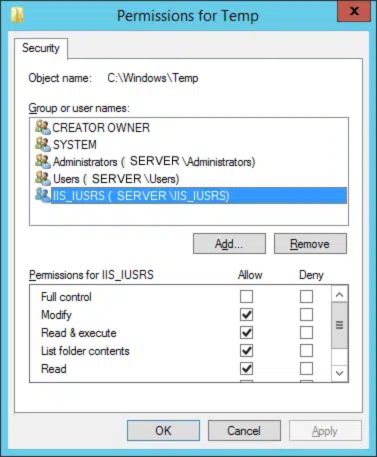
- Press Windows key.
- Then in the search bar space type the command %temp% and click on the key Enter.
- With this command you open the Windows TEMP folder on screen.
- Then scroll to the option Properties.
- When you’re using Microsoft Windows OS 8, 10 and 11 then you would have to navigate to the Home menu in Windows temp folder menu bar and click on the tab Properties.
- While using Windows OS 7, select the drop down Organize and click the tab Properties.
- Then, look up for the tab Security and click on it.
- Then proceed to the tab Edit
- Later, search your Windows username. Highlight the same.
- Make sure you’re putting a checkmark against the Allow column Full Control.
- Double click the OK tab
- As the final step, reinstall QuickBooks Desktop
Solution 3: On Tools Hub Program Run QuickBooks Install Diagnostic Tool
The Tools Hub in QuickBooks ensures that you’ve fixed some common QuickBooks software errors. Thus you must note that you’ve closed QuickBooks Desktop.
Step 1: Download and Install QuickBooks tools hub program
- The first step is closing QuickBooks desktop.
- After this step, Download the recent QuickBooks tools hub version (1.5.0.0).
- The step, save the Downloaded file which would later make it easy to find.
- Now open QuickBooksToolHub.exe. downloaded file.
- Follow on-screen instructions to comply with the software terms and conditions and then Install it.
- After finishing the installation process, click the icon Tool Hub twice on the desktop.
Step 2: Using QuickBooks Install Diagnostic Tool

Another method to fix Quickbooks 2022 error 1723 is using QuickBooks install diagnostic tool. To need to apply the following steps:
- In the process, you would have to Download install diagnostic tools from the Intuit website.
- Save QBInstall file that would be .Exe file on your desktop
- Close when there are open programs.
- Then Run QBinstall.exe file you downloaded. The step can take some time, based on the system performance.
- Afterwards, you can also reboot the system and ensure that you updated all components.
- Make sure the Quickbooks install error 1723 is resolved. In case it’s not, you must try another method.
Solution 4: Running QuickBooks Component Repair Tool
When you’re not able to fix the error even after following the steps above, then you would have to launch the Run QuickBooks component Repair Tool. You must follow the brief steps provided below:
- For this method, you need to Rebuild the .NET framework.
- And also, manually Reconstruct the Microsoft msxml.
- The final step is trying tasks with help or under IT professionals guidance.
Solution 5: Accessing Admin Privileges On User Account
With the below stated steps you allow admin privileges to user account which are provided as follows:
- From the Start menu proceed to the Control Panel.
- Afterwards, select the user account that needs administrative privileges after double-clicking the User Account.
- Subsequently, select the Computer Administrative from the option Change the Account Type.
- Restart the PC after you click on Change Account Type.
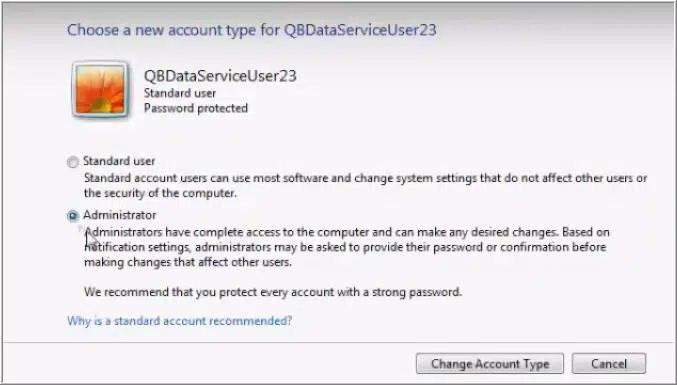
Solution 6: Reinstall Java Program
The final step is fixing QuickBooks error 1723 is uninstalling and reinstalling Java on the system. Here are the ways to do it:
- Navigate to the Control Panel and choose Programs and Features.
- Find Java in the list of programs and choose Uninstall.

- Follow the instructions on screen to finish the uninstallation process.
- Now you must download and install the latest Java version from the official Java website.
- Restart the system and try installing and updating QuickBooks again.
Final Outlook
Hopefully, the methods discussed above in the article are helpful for fixing error 1723 QuickBooks – windows installer package problem. However, for any queries, you can contact the QuickBooks installation error support team professionals. The support team also ensures that you get prompt assistance for other general installation and update errors such as the QuickBooks error 15240 and other such problems.
Frequently Asked Questions (FAQs)
Yes, after uninstalling and installing a program you can fix the Quickbooks install error 1723. The error also starts when you face an issue with Java installation on the system and sometimes, reinstalling and uninstalling Java also resolves the issue.
QuickBooks Install Diagnostic Tool would be an inbuilt feature in the Tool Hub feature of QuickBooks. The Diagnostic Tools diagnoses and fixes many installation associated error codes. It can also fix other technical problems stopping Microsoft components from working.
The Quickbooks 2022 error 1723 generally appears in form of following text:
“There is a problem with this Windows installer package. A DLL required for this install to complete could not be run.”